The Runtime has built in diagnostics that can help troubleshoot performance issues when executing a workflow in real-time with data for a camera. Such issues can occur because of too complicated workflows, too slow computer hardware, to slow network, or too large volumes of data.
Running Diagnostics in the Breeze Client
Start Breeze Client and go to the Diagnostics tab.
Start diagnostics using the Start diagnostics switch:
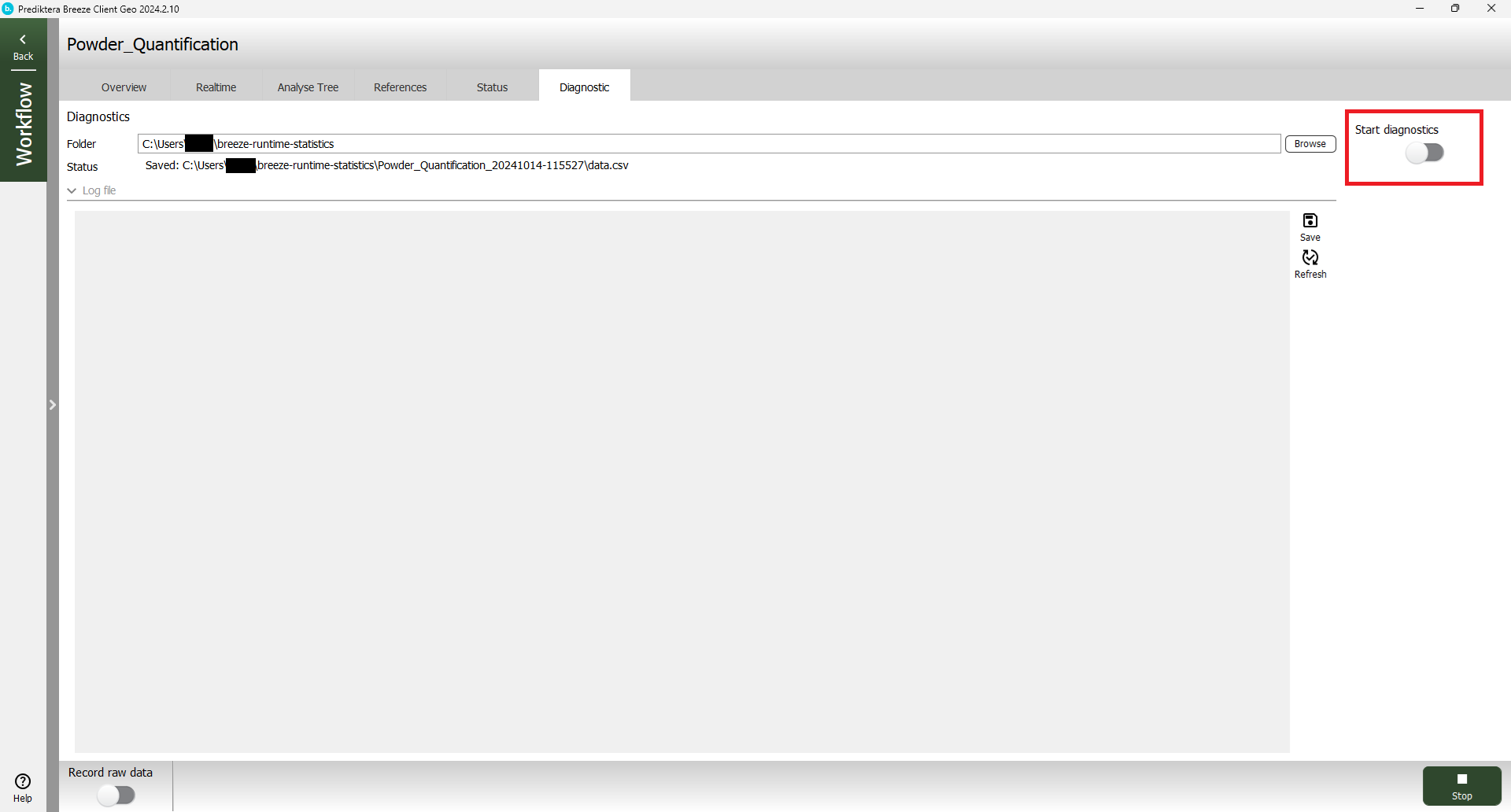
This starts capturing data from the running workflow to the folder displayed at the top of the Diagnostics screen.
When you click the switch again, the recording is stopped. The captured log and performance data is saved in a data.csv file, and statistics plots are automatically created in the in the specified breeze-runtime-statistics folder. This folder is automatically opened in File Explorer.
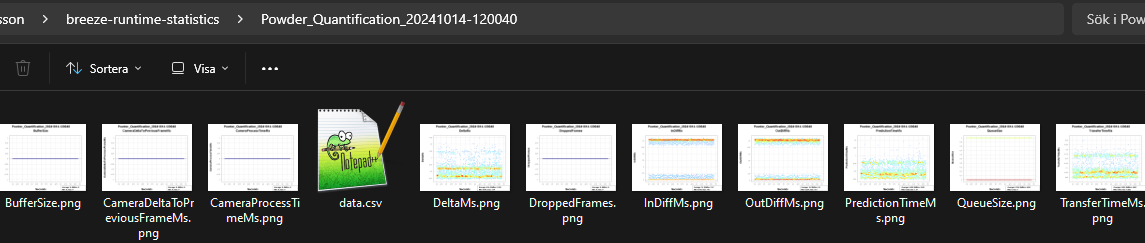
Double-click on the plots to see them. Learn more below on the data you see.
The diagnostic information overview
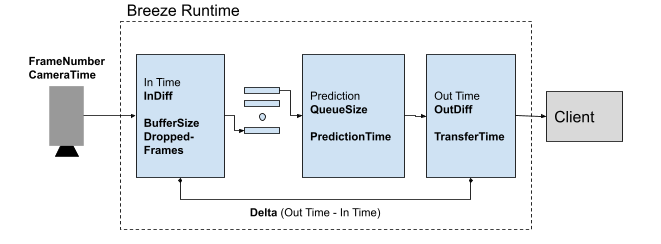
|
Name |
Description |
Unit |
|
|
Incrementing number started at 1 |
Number |
|
|
Seconds from diagnostic start |
Seconds |
|
|
Frame number from camera |
Number |
|
|
Not implemented |
|
|
|
Time difference between two In frames from camera |
Ms |
|
|
Number of dropped frames |
Number |
|
|
Elements in camera line buffer |
Number |
|
|
Elements in prediction frame queue |
Number |
|
|
Prediction time |
Ms |
|
|
Time difference between two Out frames |
Ms |
|
|
Time difference between In and Out Time |
Ms |
|
|
Transfer time to client |
Ms |
Command
This Runtime command can be used programmatically to start diagnostics from a third party client.
StartDiagnostic(File = Absolute file path)
.....
StopDiagnostic()
The Data.csv file is saved in the file path when StopDiagnostic is called as described above.
Breeze Runtime Logging
The Breeze Runtime log files contains events that are useful for troubleshooting. Learn more in Breeze log files and troubleshooting.
The Runtime log can be seen in Breeze Client under Diagnostics. This log information is updated manually using the Refresh button and can be exported by clicking on the Save button.

