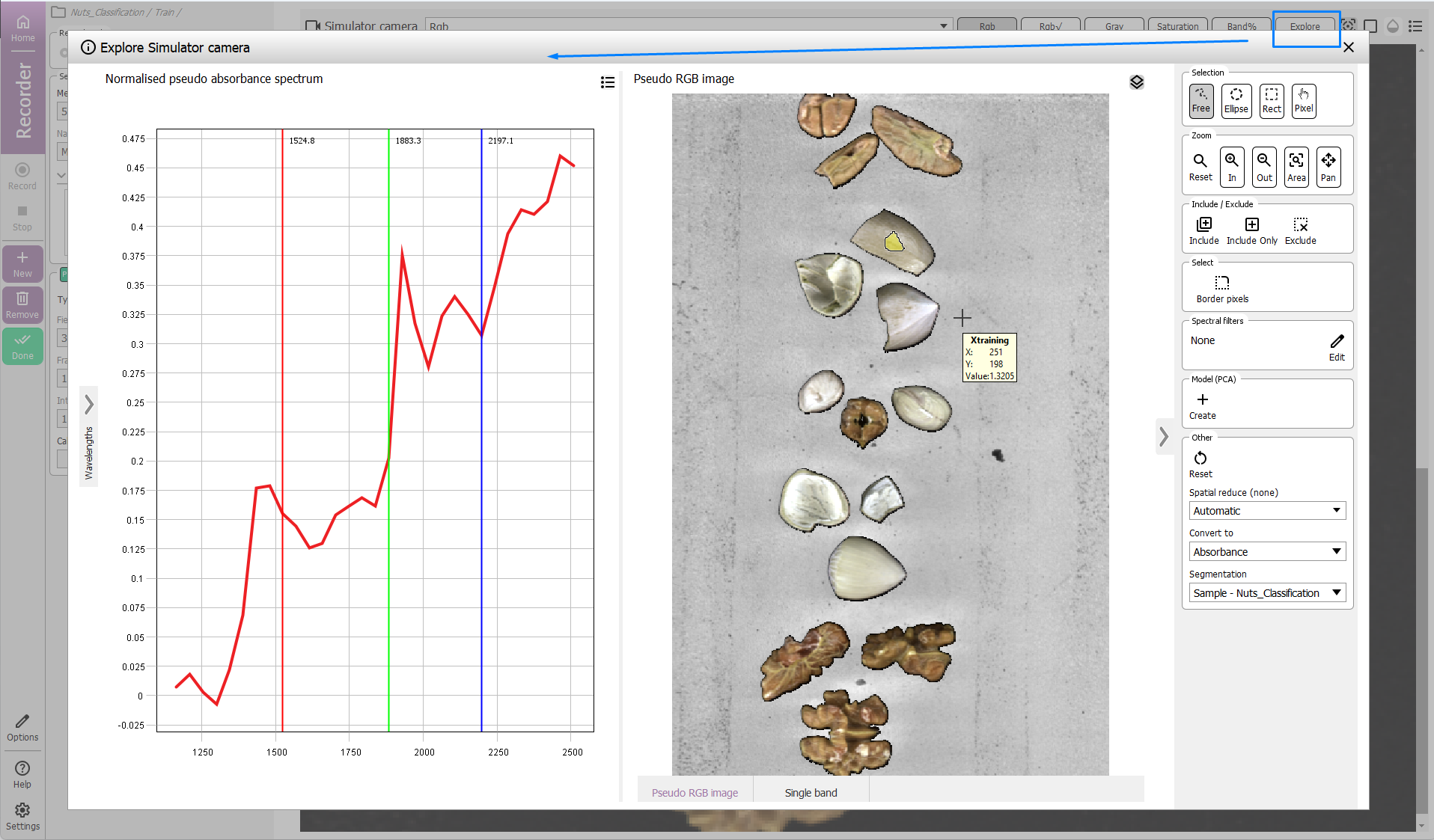In this new version of Breeze we have added a bunch of new and exciting UI changes to improve your overall experience and stream line the experience. We adopted a new icons set from Material design by Google.
Startpage
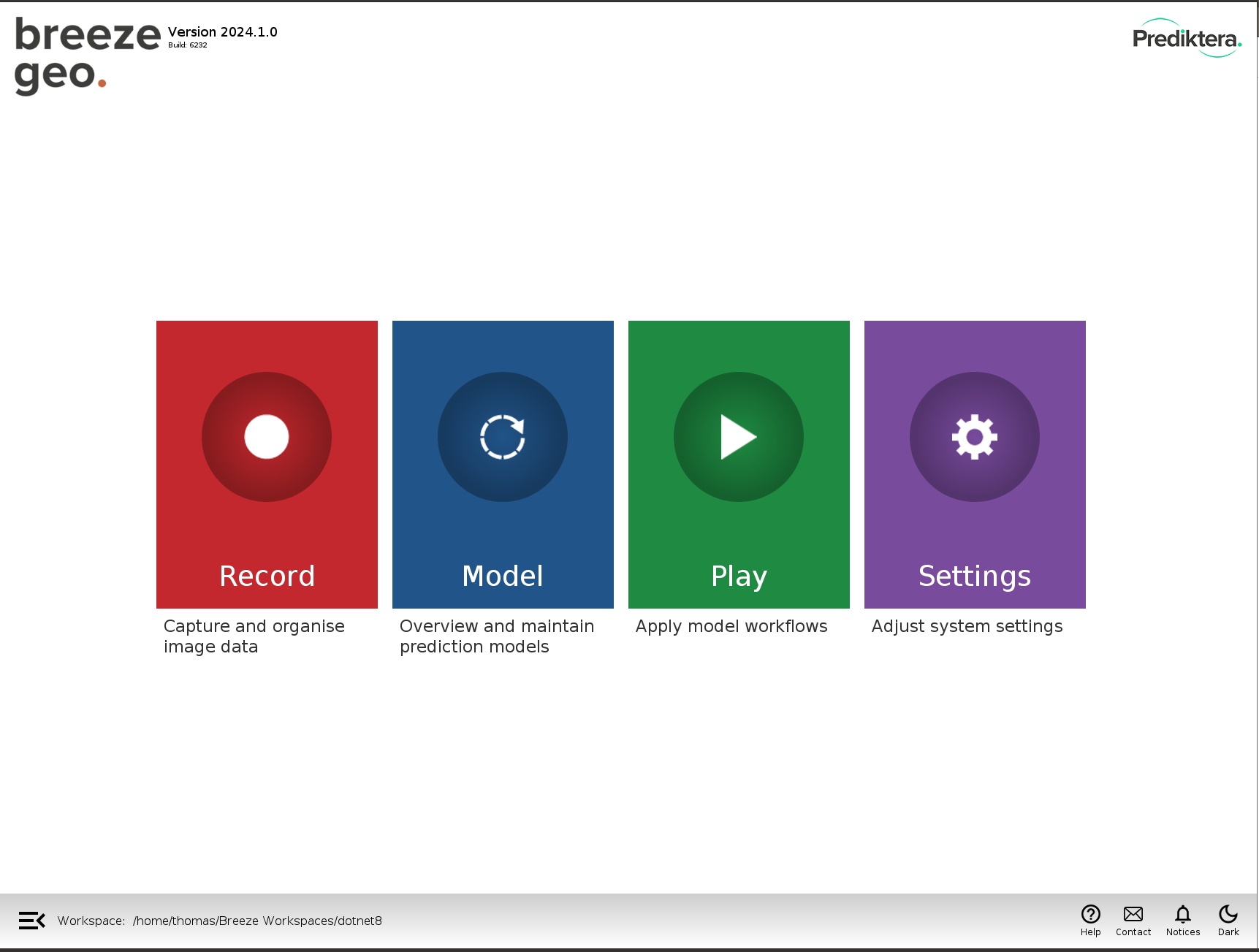
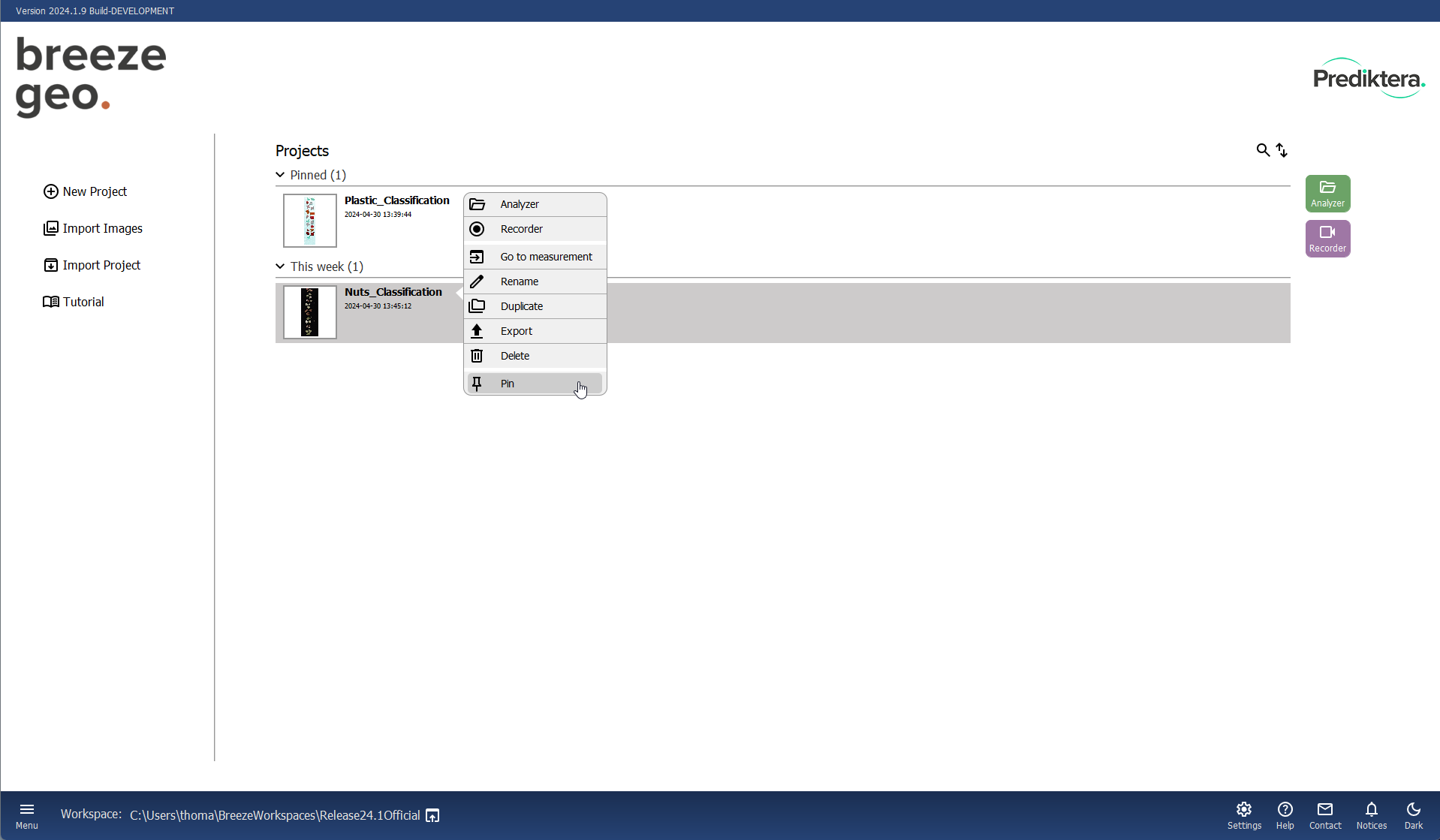
We did away with the big buttons (originally conceived for touchscreen interface) and moved to a concept of Projects which can be analyzed or new measurements can be recorded to a Project.
Settings are now located in the lower bar of the start page and can be accessed from anywhere inside of Breeze. Access additional commands on right-click on a Project.
Play has been renamed to Workflow and exists as a button under Analyzer, more on this below!
Select a Project and double click to go into the Analyzer or click Recorder to go to the Recorder and record new measurements.
Record / Analyzer
We tried to add some clarification to what the purpose of the “Record” is.
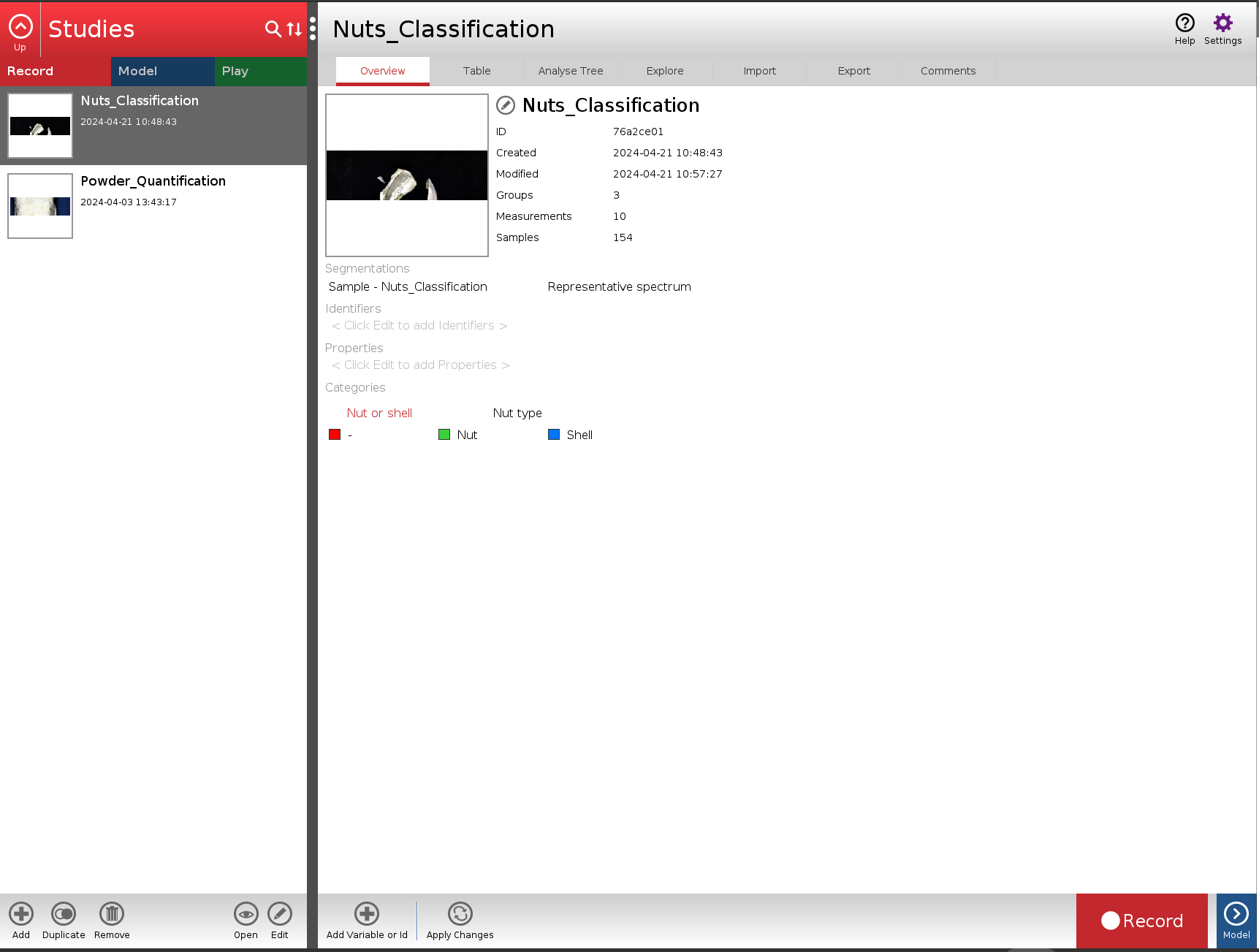
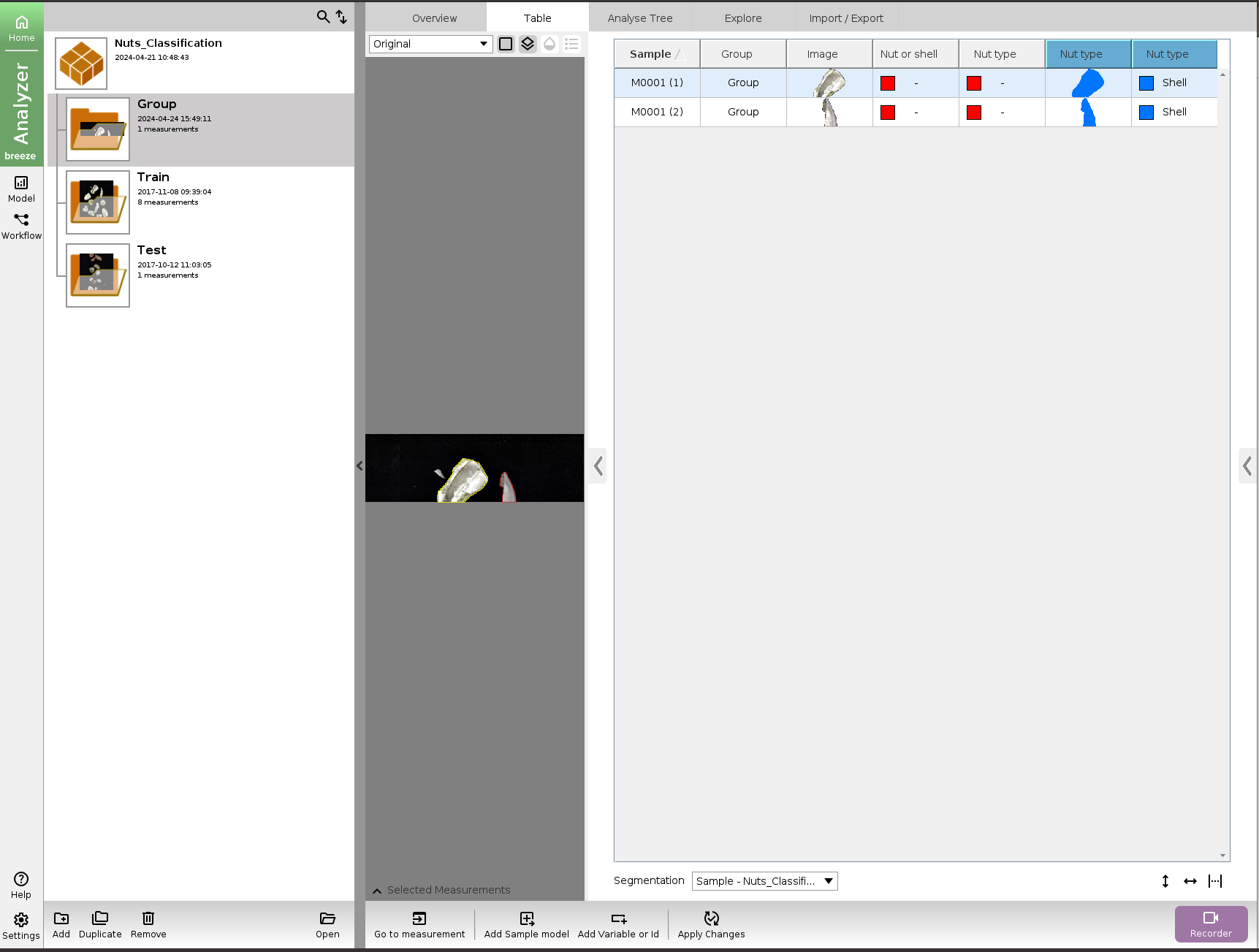
Now when entering Analyzer you will see a new layout when on “Study” and “Group” levels have been combined. All actions previously available are still there.
-
Import and Export have been combined to a single tab
-
Overview tab now features comments, add comments
Here you can also see the Model and Workflow (previously Play) buttons on the left hand side of the application. Clicking Model will open a popup window so the context within the exploration of the Project does not change.
Model
The UX of the Model building view has not change drastically other than now being accessed from the button in the Analyzer view.
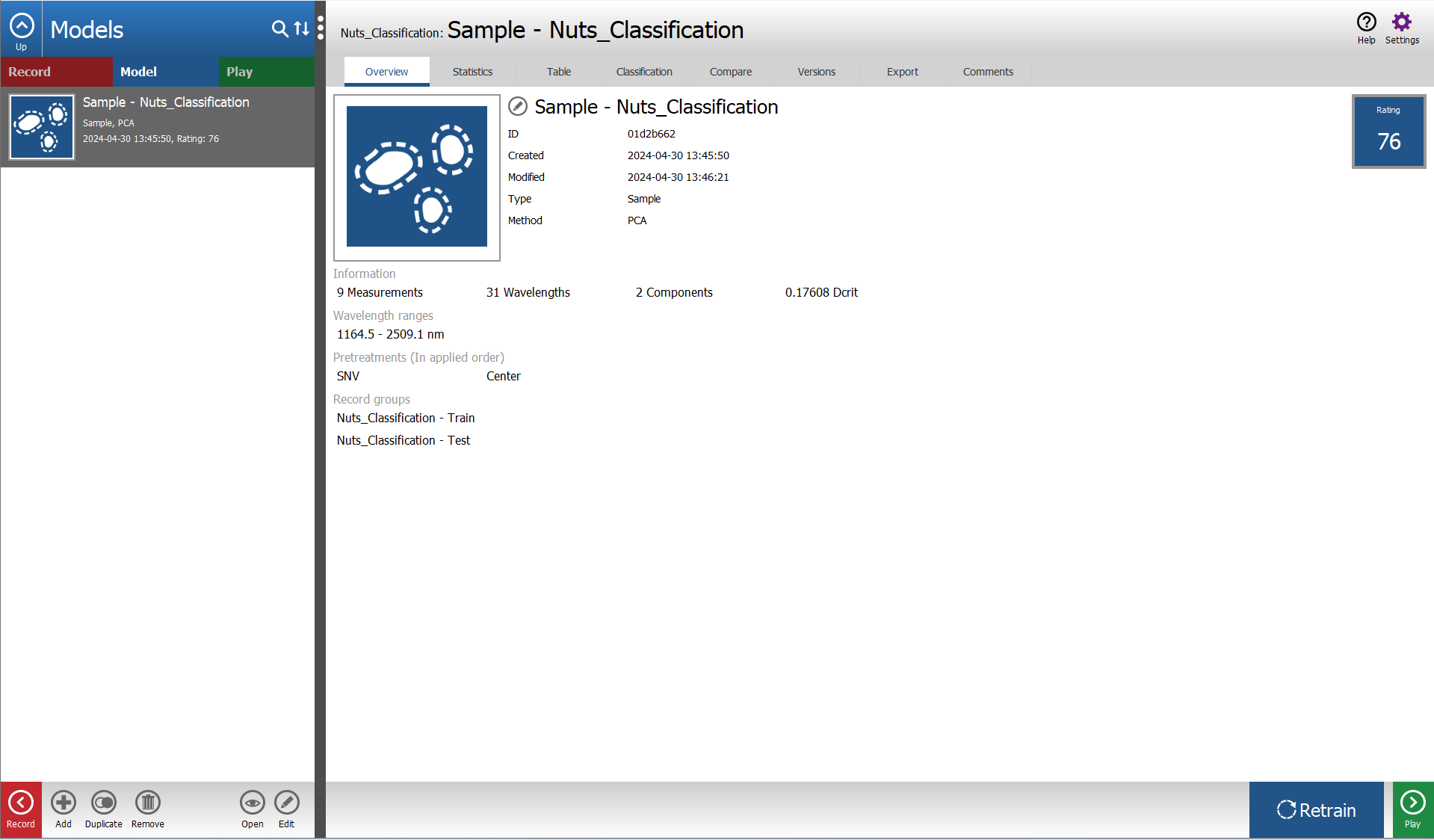
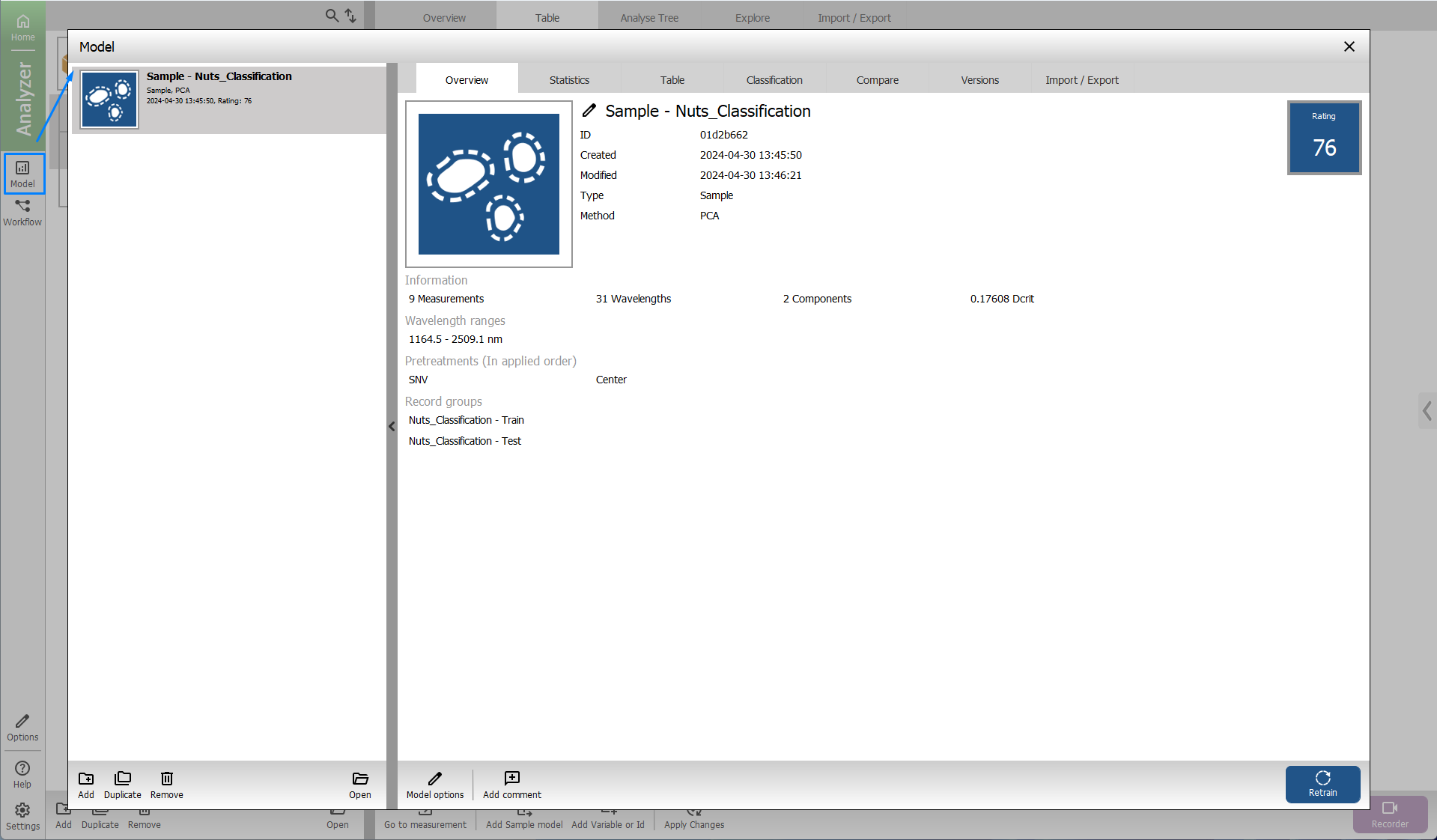
The model training wizard have also received a new look.
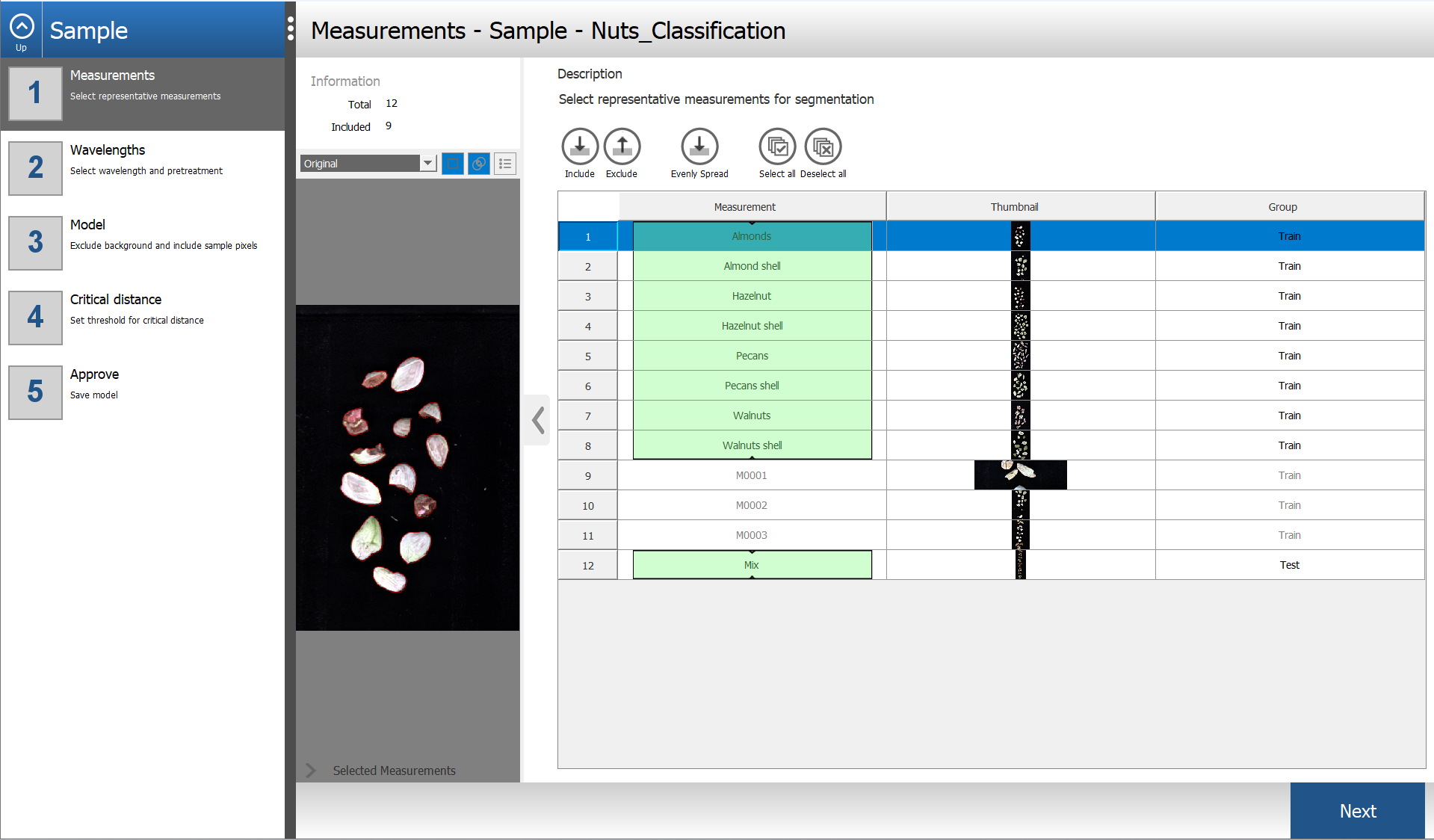

Record / Recorder
The Breeze Record mode has been moved to a more specialized product “Breeze Recorder” - in which more camera settings are available directly and generic settings for both the Project and entire Breeze workspace and connected devices are available in the left panel.
Any additional steps which needs to be preformed prior to recording (such as capturing a white reference) the measurement will be prompted to the user as a pop.
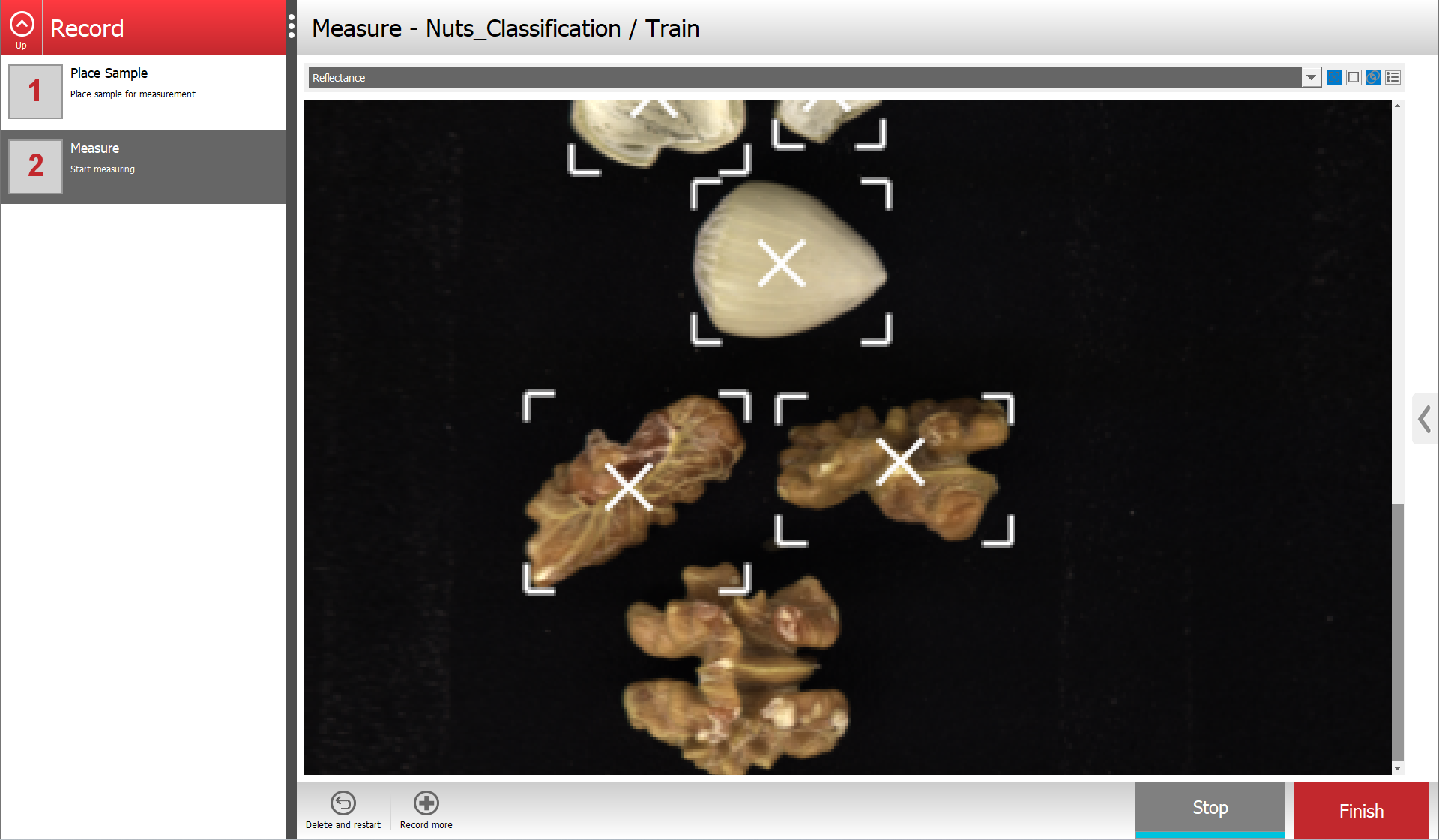
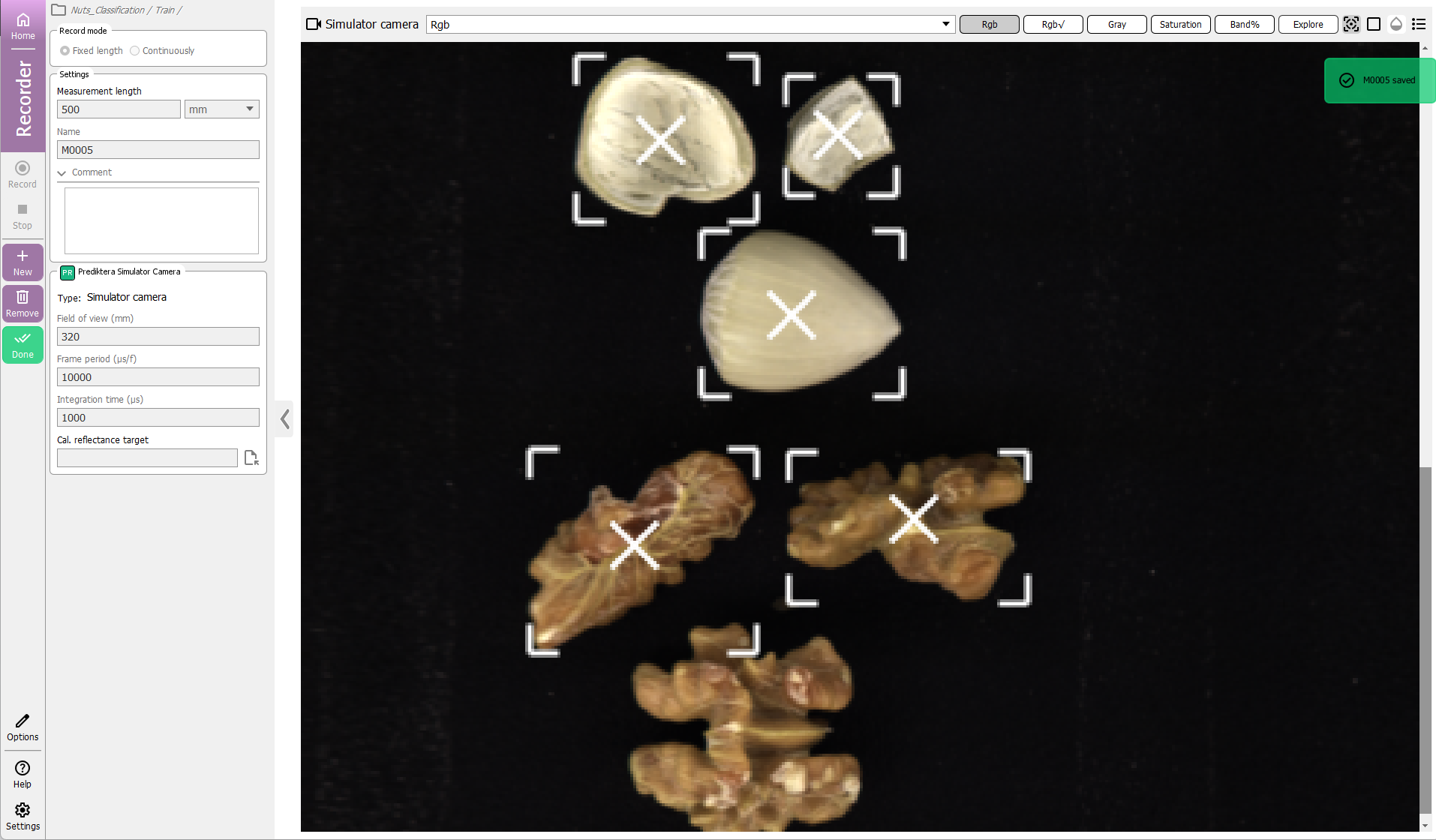
Record measurments and decide if you want to keep the recording or remove it and/or record more.
Use the Explore button in the upper panel to do a deep dive in the newly recorded data: