breeze geo
Enable depth registration by clicking on the Measurement node in the Analyse Tree and enable it on the right settings panel. You can also set the Unit that should be used in the registration.
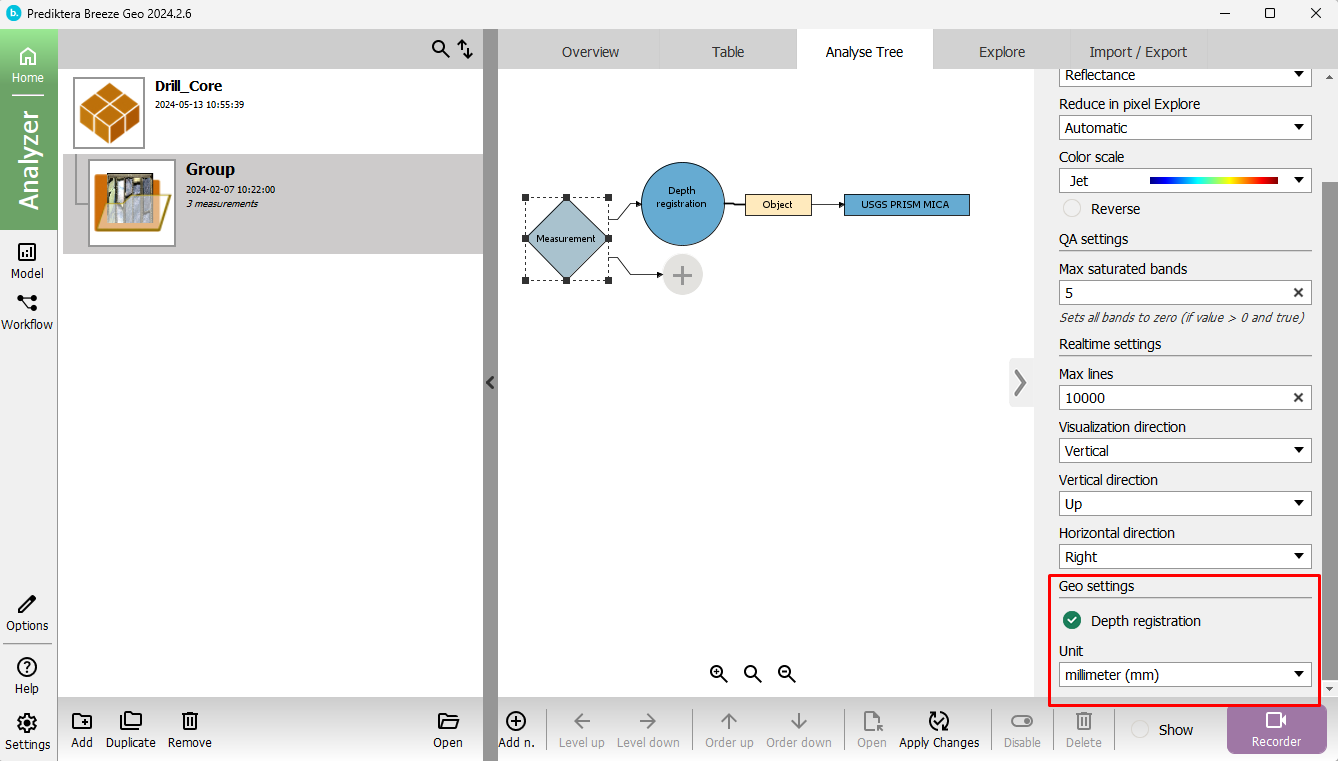
When depth registration is enabled you can access the Depth Reg. tab, for a specific measurement (this works for a measurement at the time, and not on the Group level):
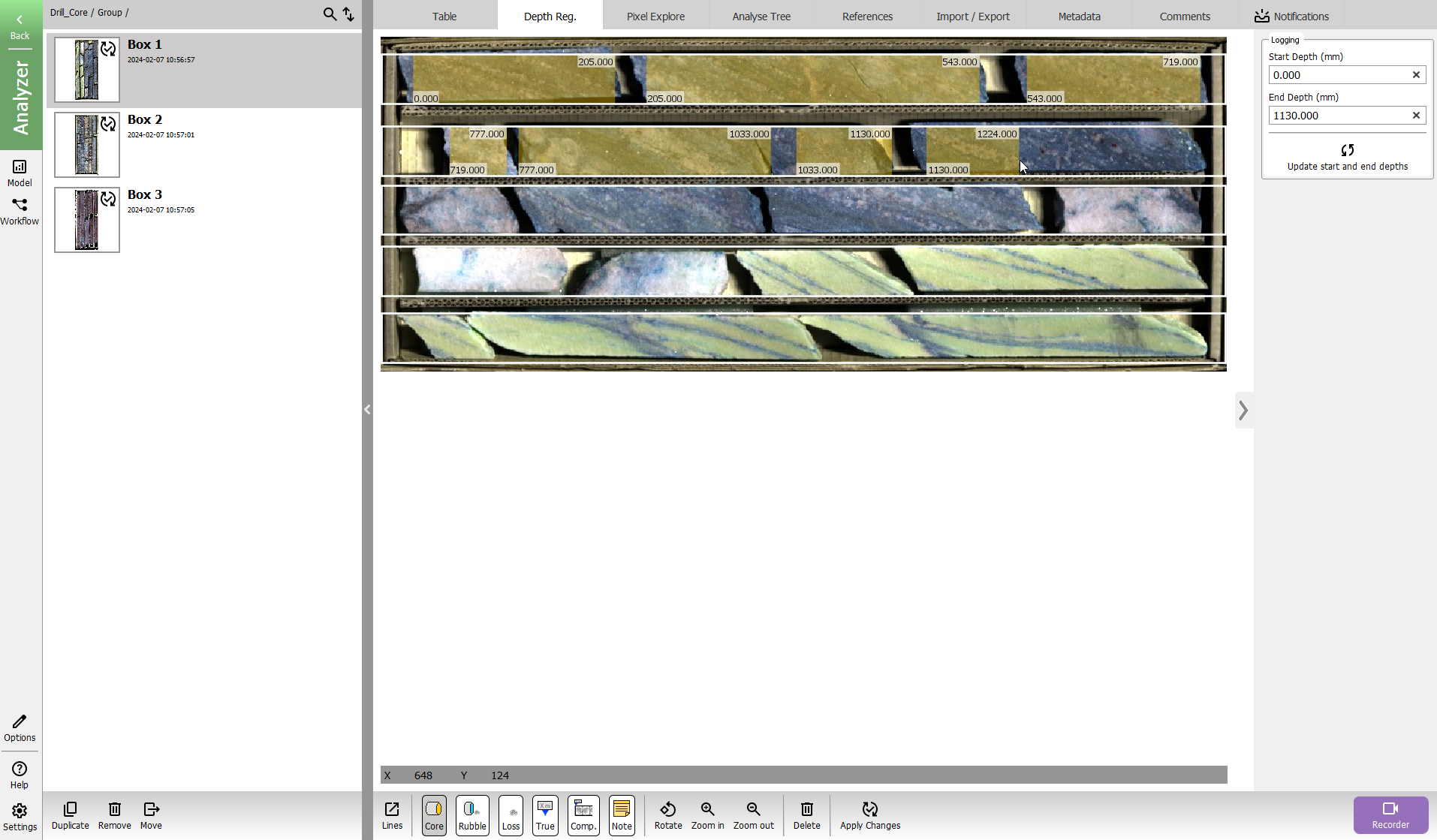
How to prepare the registration for a box:
-
Enter the Start depth and End depth of the box in the right settings panel
-
Choose the number of Lines, line width and direction of the core, by click on the Lines icon.
-
You can change the position of the lines by clicking and dragging on the end or the beginning of the line.
-
Repeat the following steps to divide the core into classified areas:
-
Select the type of area you want to add in the toolbar at the bottom of the screen: Core, Rubble, Loss, True depth, Compartments, and Note.
tip Compartment is a quick way to create many equally sized and spaced areas inside a larger areas for later segmentation.
-
Double click inside a Line to place the area.
-
For True depth and Note provide the details in the dialog that shows up. Both of these annotate a specific depth in the core.
-
For the other tools Core, Rubble, Loss, Compartments you create an area by moving the mouse to the end position of the area and clicking again.
-
-
If you want to fine-tune the registration of an area, click on it it and drag it left or right. If you drag an area over another area of the same type, they will be merged.
-
To edit the settings for True depth, Compartments or Notes, double-click the area.
Segmentation and descriptors
Add segmentation Depth registration (segmentation) to the Analyse tree to segment the areas from the core registration of areas you just did.
Add descriptor Registration depth to get the Start, End or Length of the area in the table.
You can also add Grid and insets to divide the core area into smaller parts using Type = Area and preferred Unit.
