For camera problem check troubleshooting section or contact support@specim.fi
Lumo SDK installation
Download Lumo SDK installation package, click on the link below:
(Latest Lumo SDK version)
Lumo SDK installation package (Version 2023_726)
(For Pleora SDK - eBUS SDK 5.1.10.4642)
Lumo SDK installation package (Version 2020_519)
For older Pleora SDK (eBUS SDK 4.1.7) please use the link below:
Lumo SDK installation package (Version 2019_443)
Select camera(s) of interests in the list
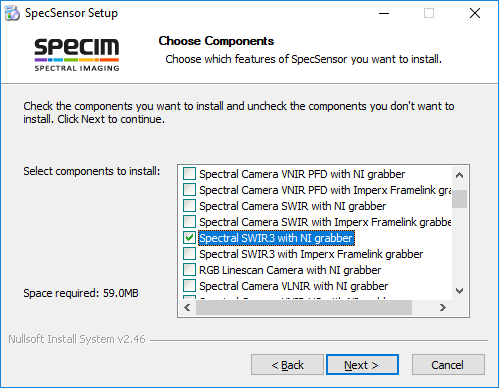
Finish installation and restart computer
Start Breeze and select camera under Settings -> Hardware
For more information follow the Prediktera Breeze hardware and settings guide:
Prediktera_Breeze_Hardware_and_settings_guide.pdf
Troubleshooting
Test Lumo SDK communication with the camera
Open command prompt (CMD) and go to the folder:
C:\Program Files\Prediktera\Breeze\Runtime
Type “example2-x64.exe” and press Return

Enter device number and press Return
Then you should see 100 frames being read from the camera.
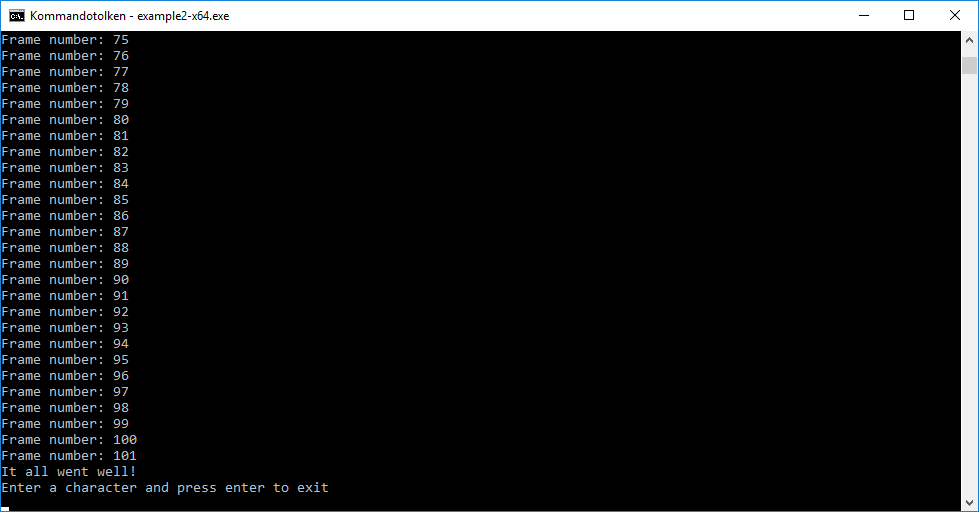
If you encounter an error when trying to read from the camera, try the same command in the Lumo SDK install folder:
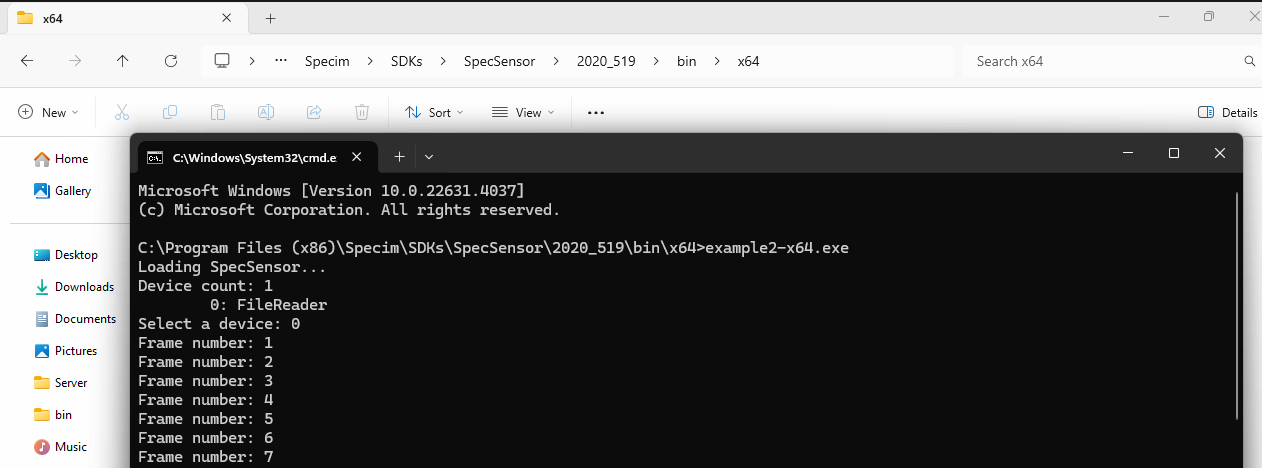
If the error still persists please contact Specim Support: support@specim.fi
If the command, when executed in the Lumo SDK install folder, works please copy the dll files as shown in the next section.
Copy Lumo SDK dll files
Copy all files from the specified folder
(Newest Lumo SDK version)
C:\Program Files (x86)\Specim\SDKs\Lumo_Sensor_SDK\2023_726\bin\x64
Or
C:\Program Files (x86)\Specim\SDKs\SpecSensor\2020_519\bin\x64
Or (for older Pleora SDK users)
C:\Program Files (x86)\Specim\SDKs\SpecSensor\2019_443\bin\x64
To the Breeze folder:
C:\Program Files\Prediktera\Breeze\Runtime
Log files
Lumo log files are located under: C:\ProgramData\Specim
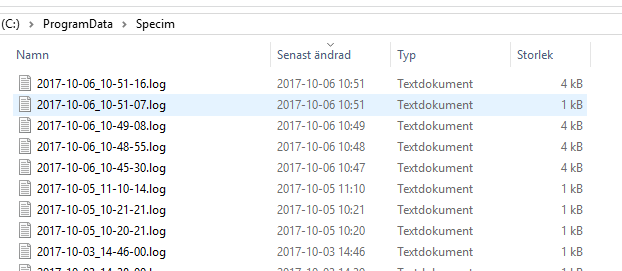
Device Manager
Check that all cables are connected and that all devices are working normally.
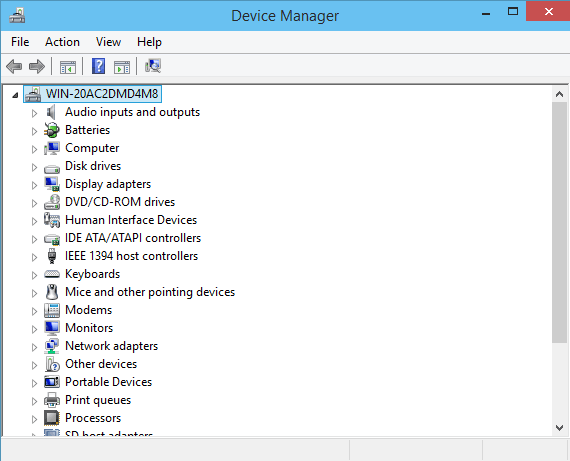
National Instrument cameras (e.g. SWIR and SWIR3)
Make sure that the latest National Instrument software is installed:
http://www.ni.com/download/ni-vision-acquisition-software-17.1/6879/en/
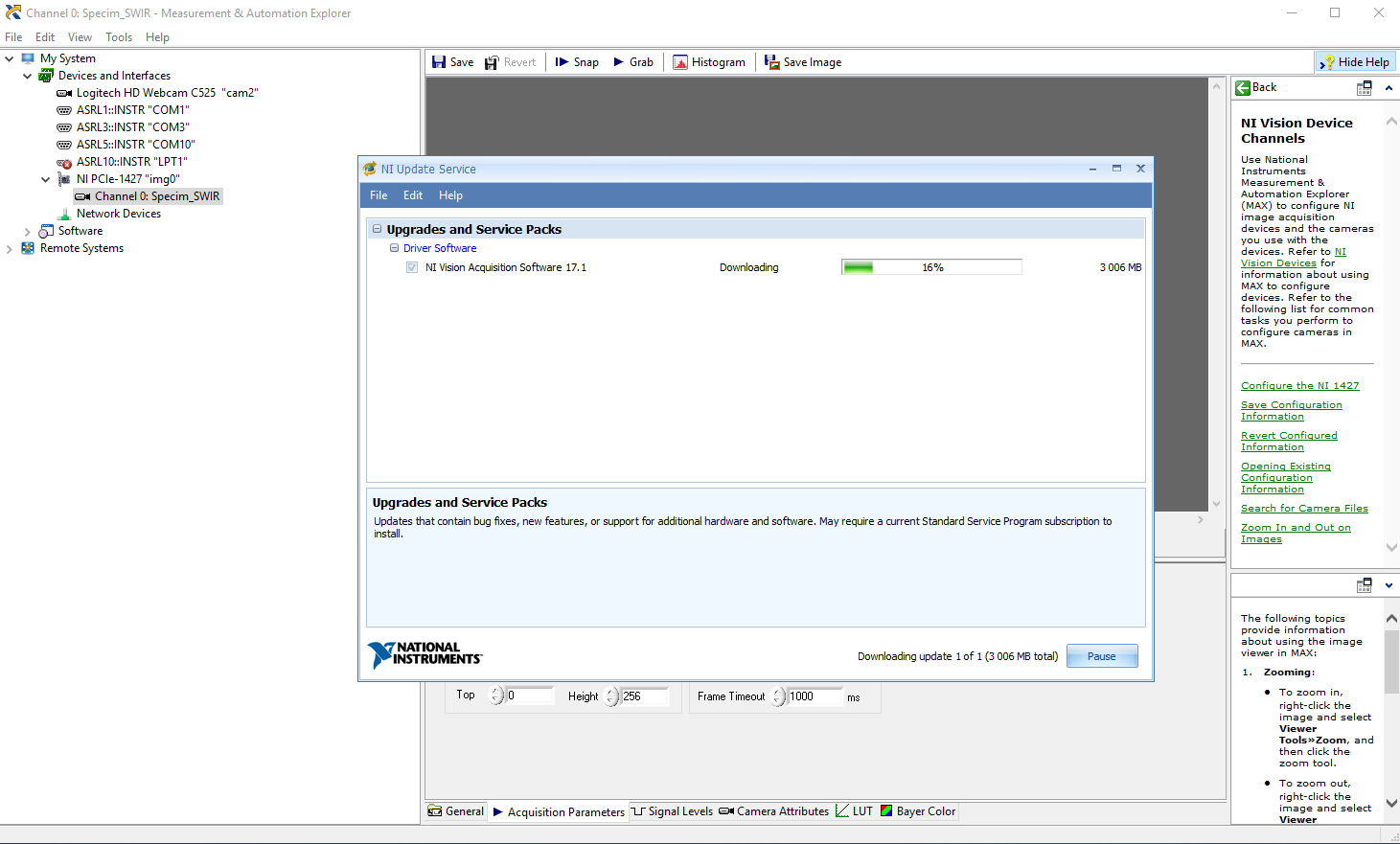
Camera settings files (SSP)
Specim camera settings files are located at:
C:\Users\Public\Documents\Specim\*.ssp
These files can be manually updated to change spectral, spatial binning or roi.
Note. Close down Breeze before editing the files to have the effect then Breeze loads the camera next time
SisuChema / ViaSpec tray
The tray does not move after connecting in Breeze.
Change limit switch setting
The limit switch configuration for the motor is default set to 1 in Breeze and for some motors, this value should be changed to 0
Please try this:
Open the BreezeProperties.xml that is located in Breeze Workspace.
Change this line from:
<switchpolarity>1.0</switchpolarity>
to:
<switchpolarity>0.0</switchpolarity>
Save and close BreezeProperties.xml.
Start Breeze and Re-program the motor
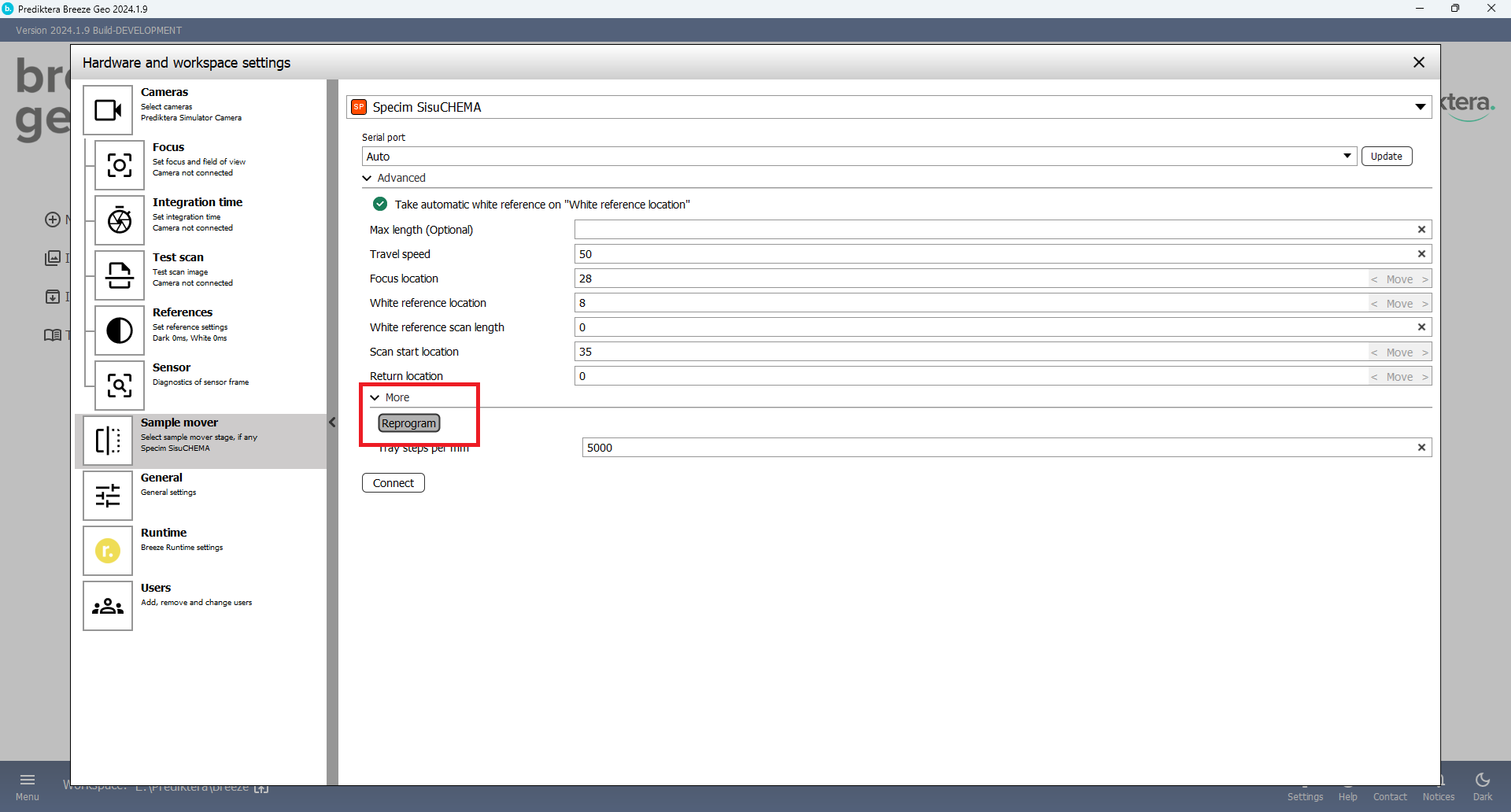
Follow this article for additional information on device configuration: Hardware and settings guide
