Only cameras connected via internal NIC can be used
For more information on INNO-SPEC cameras please see: https://inno-spec.de
For some increase in performance (offloading the CPU) install the Photonfocus GigE Vision Filter Driver, available as part of the Breeze installation or from Photonfocus: https://www.photonfocus.com/support/software/

It is recommended to configure the camera to use a static IP-number, since Breeze uses it to identify the camera, and connects any settings you make to that IP-number. If the IP-number changes, this will reset the settings to the default values.
Configuration
Configuration file
Applicable only for INNO-SPEC RedEye 1.7 HighRes and GreenEye
If a configuration file (.toml) has been provided by the supplier is should be browsed to and used.
It contains wavelength and smiles correction information necessary for the cameras operation which are read from the camera for other models than RedEye 1.7 HighRes and GreenEye.
Mode
When Configuration file is used a number of per-definied modes are available with different spatial and spectral characteristics. The available modes will be presented if a configuration file is used.
Spatial ROI
The "Spatial ROI" field accepts values in the format offsetX-endX to define the range of interest along the X-axis of the image. Specifying a range, such as 64-256, constrains the analysis to pixels starting at offsetX = 64 and ending at endX = 256 creating a frame 192 pixels wide. This allows for a more efficient and precise computational operation on the designated spatial area.
note
When using a spatial binning mode, the "Spatial ROI" values must correspond to the binned coordinate space, not the original image dimensions. Additionally, the range specified must adhere to increment restrictions of 32. In other words, both the start and end positions (offsetX and endX) should be multiples of 32. If a spatial binning mode is used the input values must also be in the binned space. Increment restricts of 32 applies.
CorrectionMode
Select the mode of fixed pattern noise (FPN) correction. The Offset correction is based on a internal black reference image stored in the camera from the manufacturer. The Gain correction is based on a grey reference image, collected using mid intensity uniform lighting. If the hot pixel correction is switched on, the camera replaces the value of a defect pixel by an average of its neighbor pixels.
-
Off-
No correction.
-
-
Offset-
Only Offset correction.
-
-
OffsetHotpixel-
Offset and Hotpixel correction.
-
-
Hotpixel-
Only Hotpixel correction.
-
-
OffsetGain-
Offset and Gain correction.
-
-
OffsetGainHotpixel-
Offset, Gain and Hotpixel correction.
-
Spectral ROI
You can set Multiple Regions of Interest (MROI) in the spectral dimension. Up to 128 different regions of interest are configurable.
The vertical coordinates for the spectral ROI must increment in steps of 2.
Only applicable when not using Configuration file
Spectral range
Add an optional spectral range in the format startNm-endNm which Breeze will only include bands inside the specified range.
note
Please note that the onboard limitation imposed by the camera hardware limits confirmability to desired spectral range. Similar to have Spectral ROI works.
For example when setting a Spectral range to 990-1700 the actual range is 996.2-1967.5 for a INNO-SPEC RedEye HighRes and the result will wary depending on the specific camera.
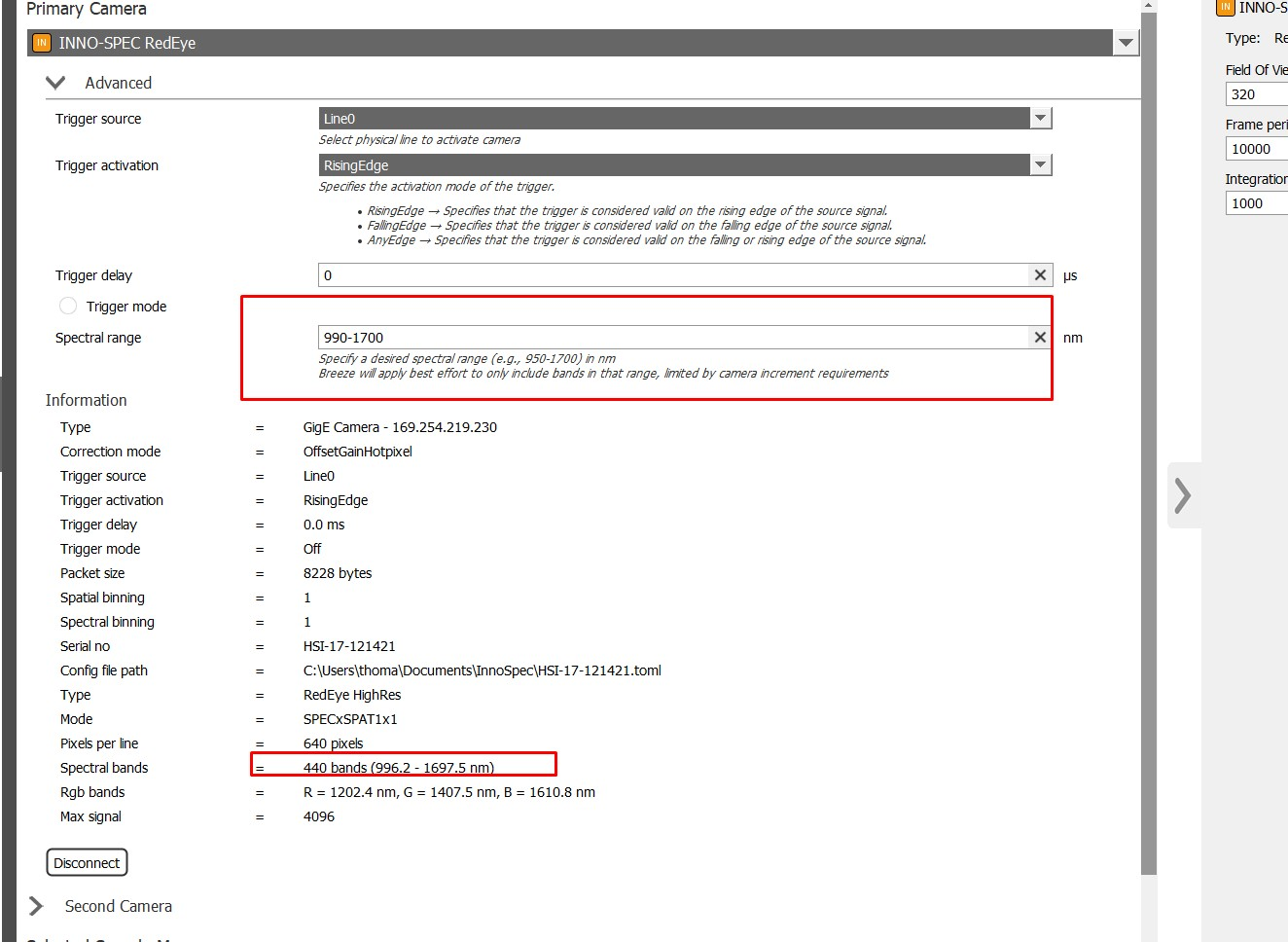
Triggers
Any of the available trigger sources may be configured via Breeze. Some trigger sources will not be listed by default but may be added when necessary, see below.
The advised approach for testing or training models and constructing workflows is to activate or deactivate the pertinent trigger source via Breeze.
Trigger source
Default available TriggerSources are Line0 and Line1. Additional sources can be added if the BreezeProperties.xml (Breeze properties) files is edited to add additional values in a semicolon separated. Located the following line and added the desired additional sources
<TriggerSourcesAvailable>Line0;Line1</TriggerSourcesAvailable>
To, for the addition of Timer0Start as available TriggerSource:
<TriggerSourcesAvailable>Line0;Line1;Timer0Start</TriggerSourcesAvailable>
Trigger activation
-
RisingEdge-
Specifies that the trigger is considered valid on the rising edge of the source signal.
-
-
FallingEdge-
Specifies that the trigger is considered valid on the falling edge of the source signal.
-
-
AnyEdge-
Specifies that the trigger is considered valid on the falling or rising edge of the source signal.
-
Trigger delay
Latency between the user-triggered action and the initiation of exposure in μs.
Trigger mode
If TriggerMode is true then frames will only be produced by the camera when the trigger condition is met
All settings options
{
"DeviceName": "InnoSpecPhotonFocusCamera",
"CameraType": "GigE Camera - XXX.YYY.ZZZ.LLL",
"BinningSpatial": 1, // Only applicable when no config file used - Default = 1
"BinningSpectral": 1, // Only applicable when no config file used - Default = 1
"ConfigFilePath": "C:\\Users\\user\\Documents\\InnoSpec\\HSI-17-121421.toml", // Optional
"CorrectionMode": "OffsetGainHotpixel", // optional, default = "OffsetGainHotpixel"
"ModeId": "1x1", // Only applicable when using config file
"SpatialRoi": "", // Optional
"SpectralRoi": "1", // Optional
"TriggerActivation": "RisingEdge",
"TriggerDelay": 0, // Default = 0
"TriggerMode": false,// Default = false
"TriggerSource": "Line0"
}
These are all the settings available for INNO-SPEC cameras when starting the camera via Breeze Runtime commands, see Developers reference guide | Initialize camera
This is not an exhaustive list of all required fields, please reference the guide for all required values.
Troubleshooting
Enabling Jumbo Frames for GigE Vision cameras
For optimal performance it is recommended to use Ethernet package sizes which are larger than 1500 bytes. Recommended package size is ~9000 bytes or higher depending on the support of the used network controller. Your whole network infrastructure e.g. switches should support this Ethernet package size if not the GenTL will use the largest possible size.
Maximizing the "Receive Buffers" size
Only applicable on Windows
For operating GigE cameras, it is recommended to set the receive buffers size (so-called receive descriptors) of the network card to its maximum value. Note that not all network cards provide this option and naming of the descriptor depends on locale.
For more information on generic network performance tuning on Windows see this article: https://learn.microsoft.com/en-us/windows-server/networking/technologies/network-subsystem/net-sub-performance-tuning-nics
Streaming error
If data packages stream from the camera are bigger than the MTU (Maximum Transmission Unit) set on the NIC (Network Interface Card) limitations in the steaming performance may be noted.
Try increasing this value to 9000.
On Windows this means setting Jumbo Frames (may have different name depending on local system locale) on the network adapter.
Cannot connect to camera
Verify that the camera is discovered in Breeze. If do camera can be detected automatically download Photonfocus PFViewer (https://www.photonfocus.com/support/software/) and verify that the camera can be detected and connected to in PFViewer.
If the camera cannot be detected or connected to in PFViewer please contact support at INNO-SPEC (https://inno-spec.de ).
Follow this article for additional information on device configuration: Hardware and settings guide
