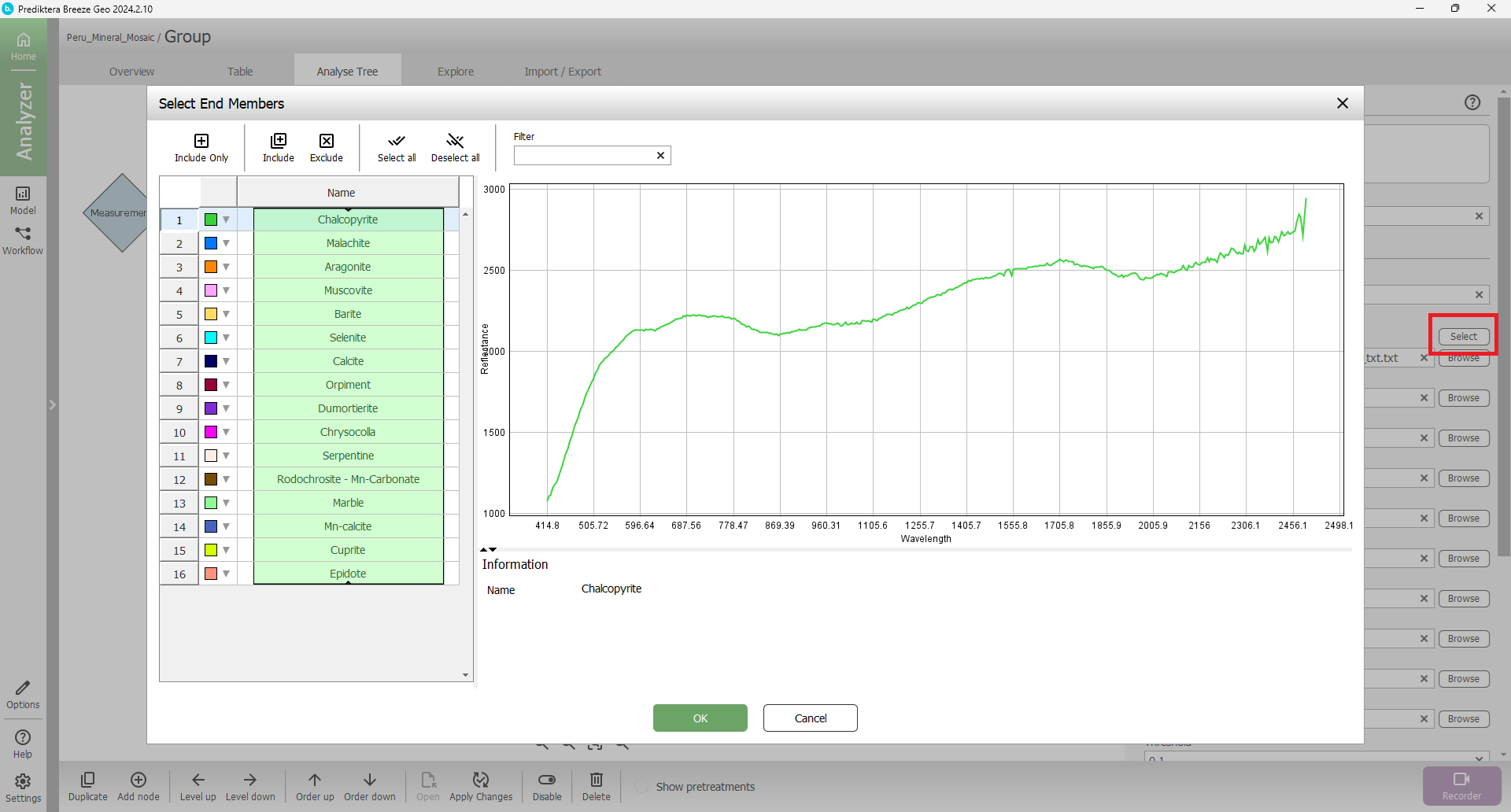Goal
In this tutorial, the user will learn how to use the Breeze GEO software to classify minerals using SAM spectral angle mapper.
The training data
The training data consists of 16 different mineral from Peru in a 4x4 mosaic. The spectral range is between 414.8-2498.1.
Download and import tutorial image data
Start Breeze
Press “Tutorial” and choose “Peru Mineral Mosaic SAM Classification” in the drop-down menu and press OK.
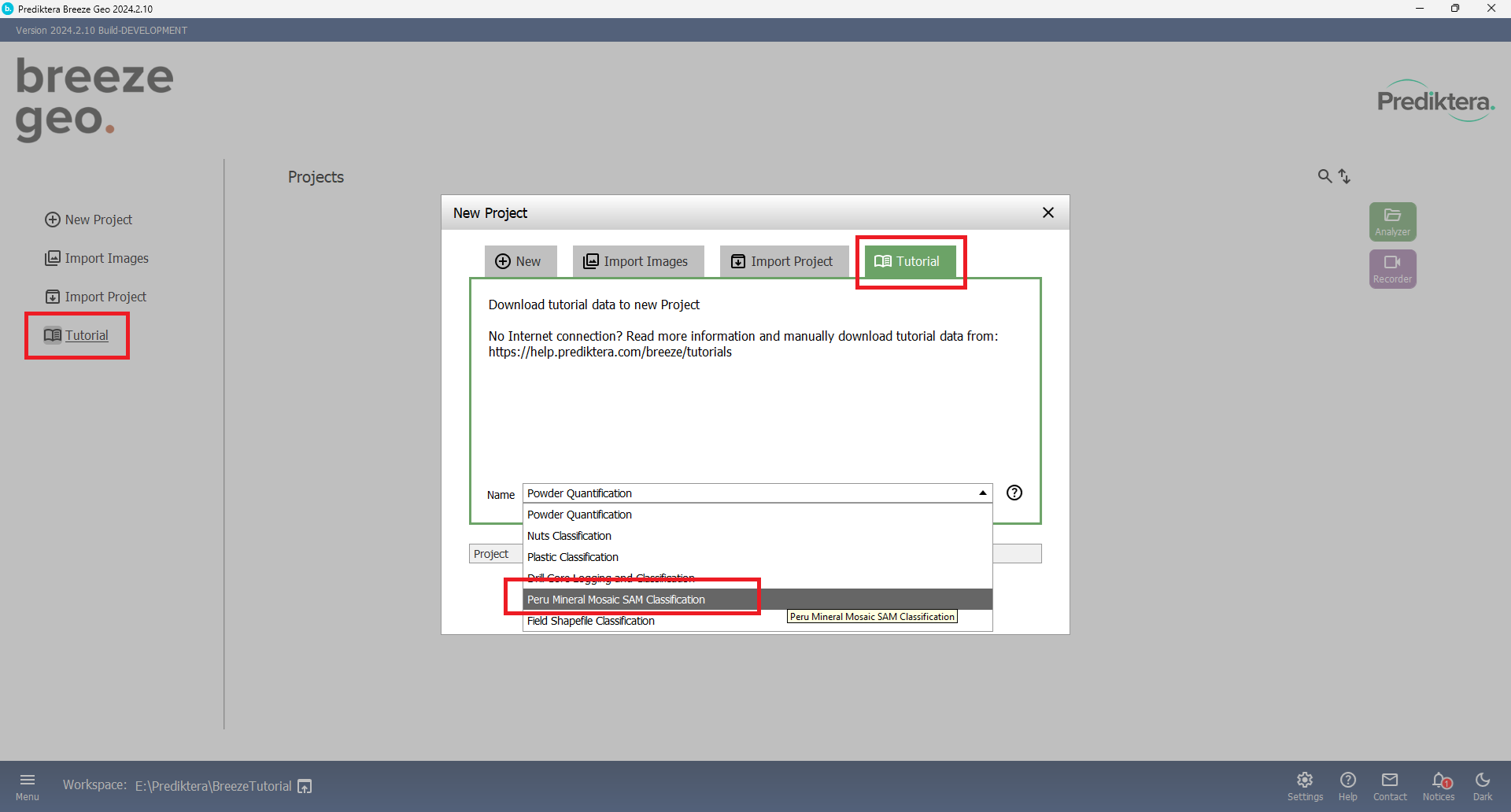
After the tutorial data is downloaded a project will appear in Breeze Geo.
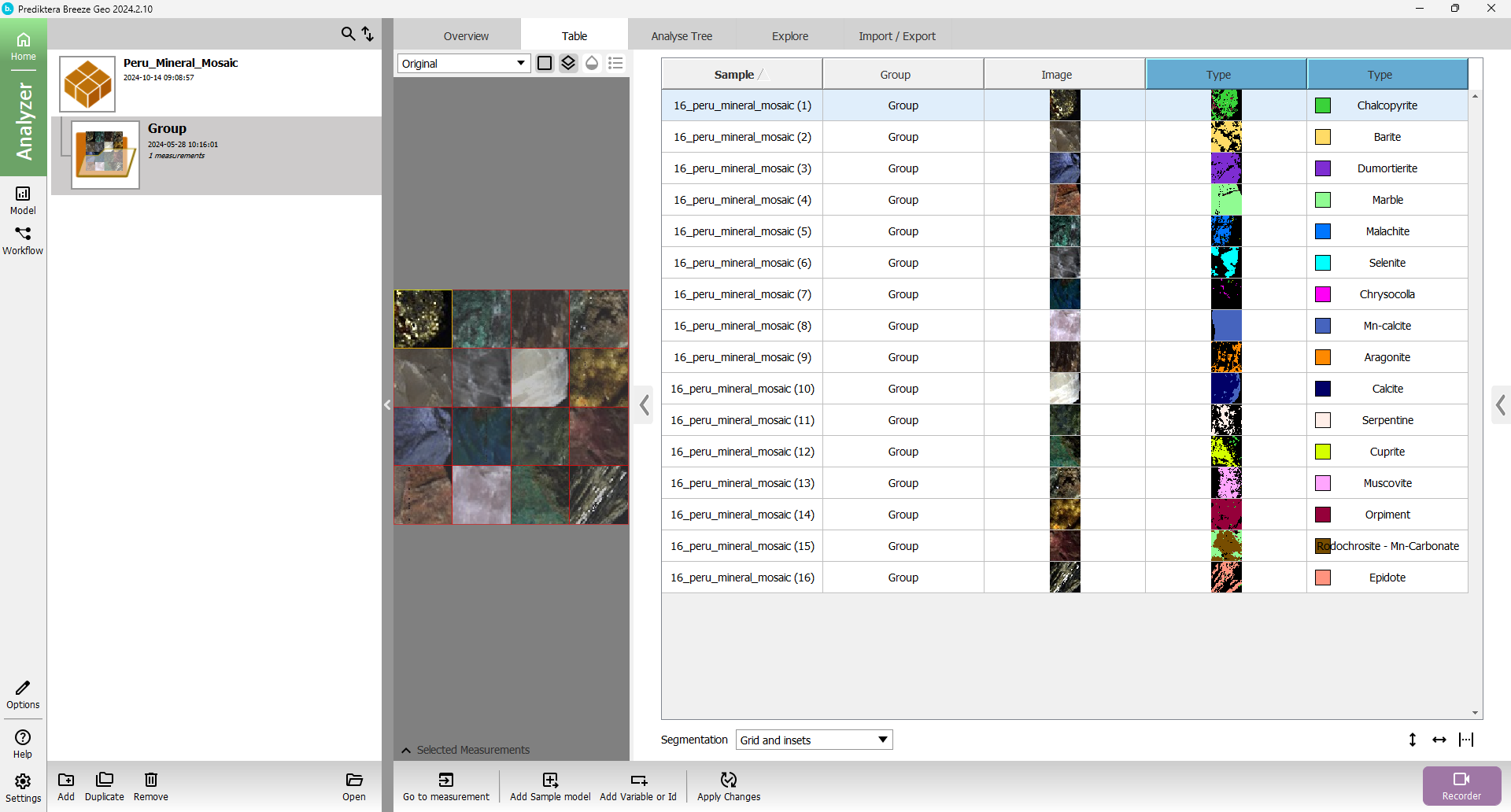
The project you downloaded is called “Peru_Mineral_Mosaic”. The image in the study can be seen in the table. You can press the images in the table to see the different pseudo-RGB images for the minerals.
You can view the mineral classification by clicking on the Type column.
Expand the view by clicking the chevron icon on the left side and drag the image view shown by the array.
Toggle “Legend” button to view class color information
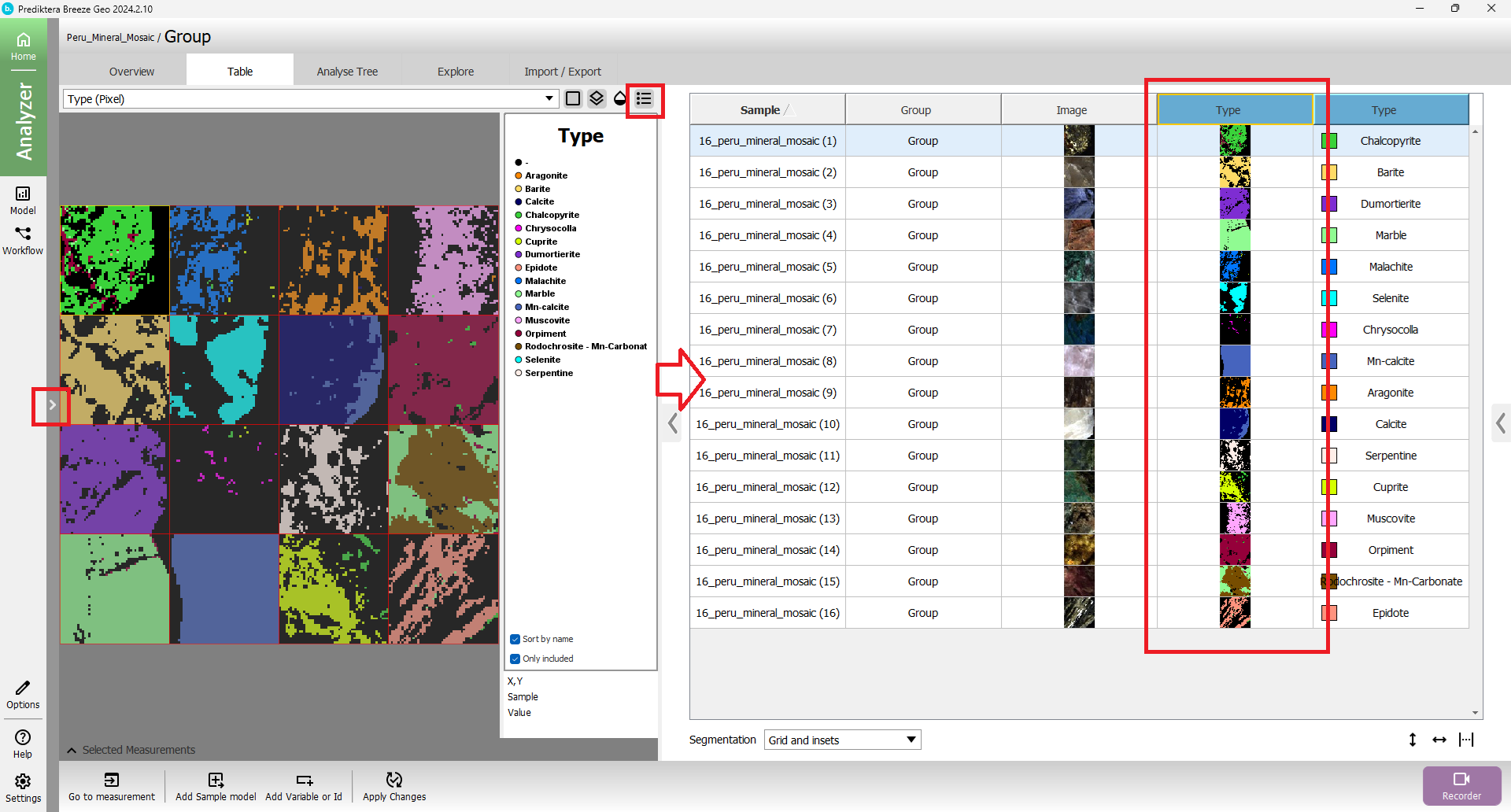
The Analyse tree is already populated in this tutorial. Click on Analyse Tree to see the current setup.
Click on the “Grid and insets” segmentation (see Grid and insets) to view the parameters set for this segmentation.
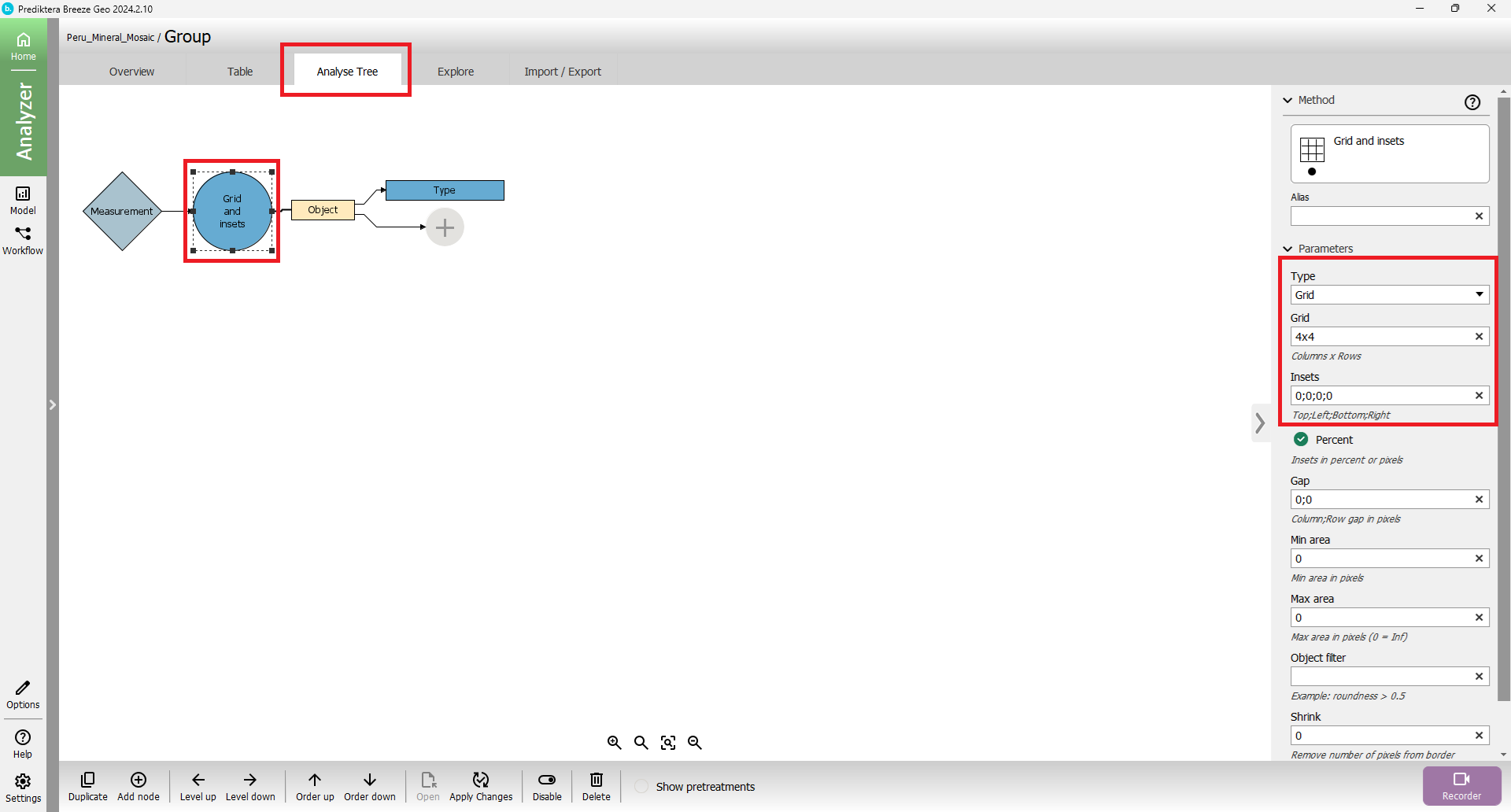
Click on Type description (Spectral angle mapper - Spectral angle mapper (descriptor)) to view the parameters set. End members relevant to this data set is already included and selected.
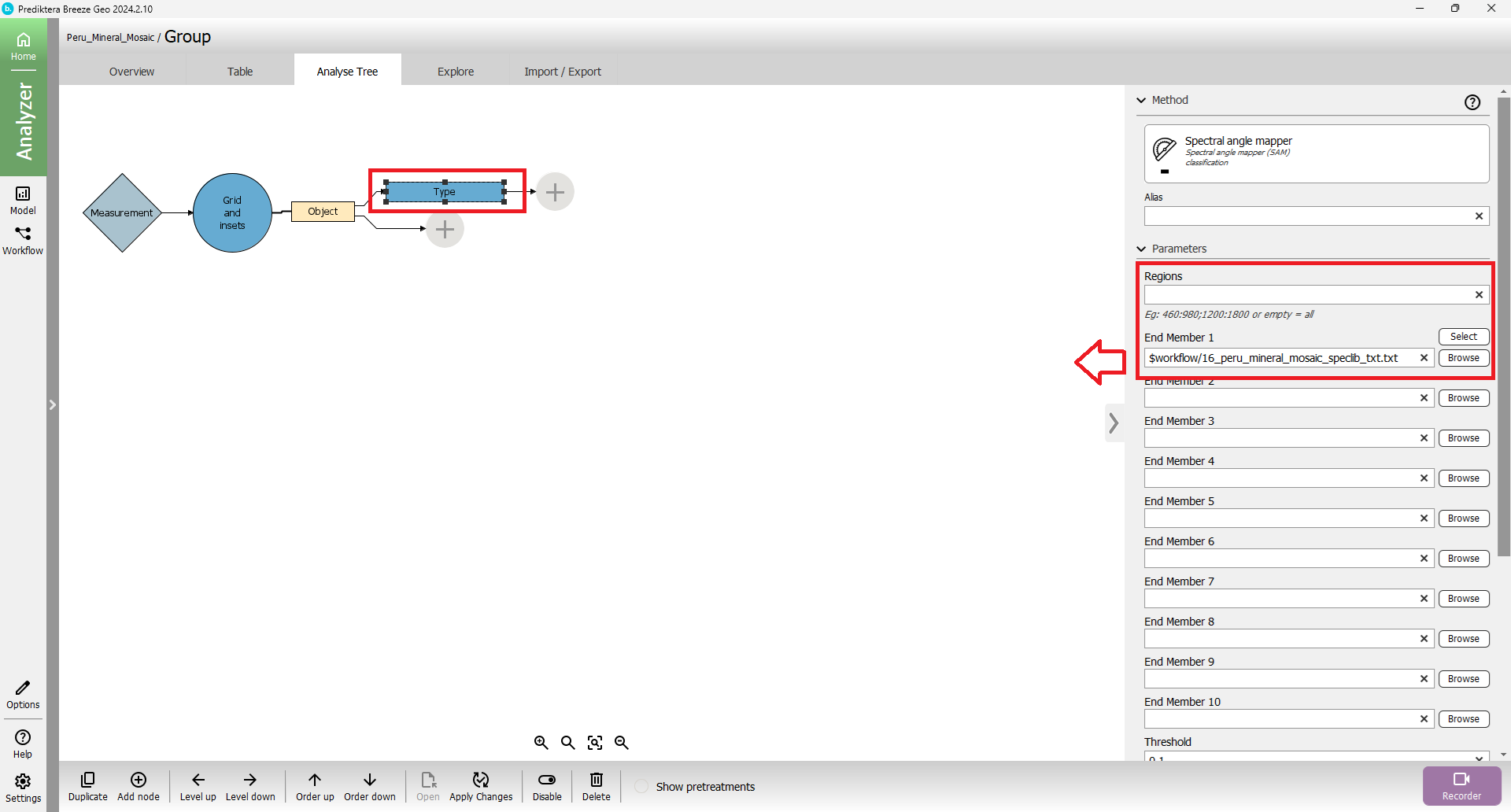
Click on “Select” to the view the end members included in the text file
End members spectrum can be viewed by clicking on the name in the table.
End members can be included or excluded by clicking “Include” or “Exclude” buttons.