Measurements can be duplicated, renamed, deleted or moved and be edited by cropping, mirroring, rotation, changing resolution with binning, and changing hyperspectral data by spectral binning.
Measurements in Breeze are essentially folders on disk containing the raw image together with the white and dark reference. These can be edited in various ways.
Selecting measurements, groups or the entire project
Specify the scope for the editing, by selecting the whole project, one or more groups group, or one or more individual measurements inside a group.
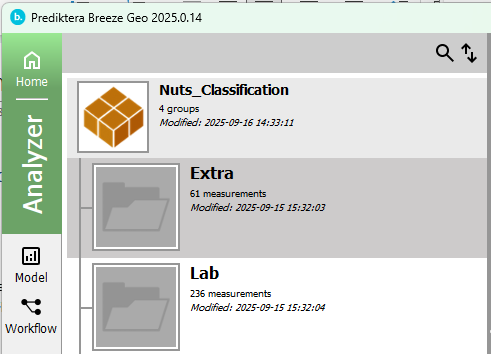
Tip: multi-select distinct groups or measurement by CTRL click or select a range with Shift-click. You can also right-click and chose Select all.
Managing measurements
Use the command buttons below the list of measurements to duplicate, delete or move the selected images to a different group.
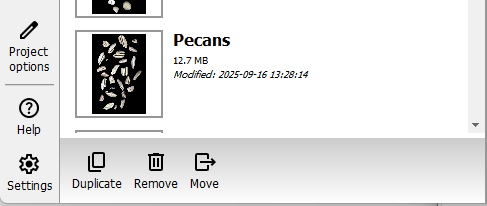
You can also right-click and use the context menu to rename the measurement, open its location in File Explorer, or to manually crop it:
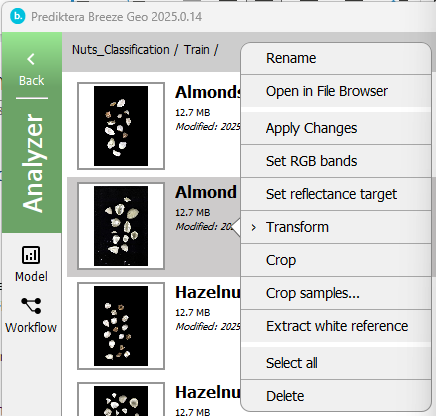
Cropping an image
An image can be manually cropped as described in ZZZ.
Transforming images
Breeze has built in editing features for images (measurements). These work on one or more measurements at the same time and modifies the images.
Right-click on the selected images (or groups), and in the context menu select Transform.
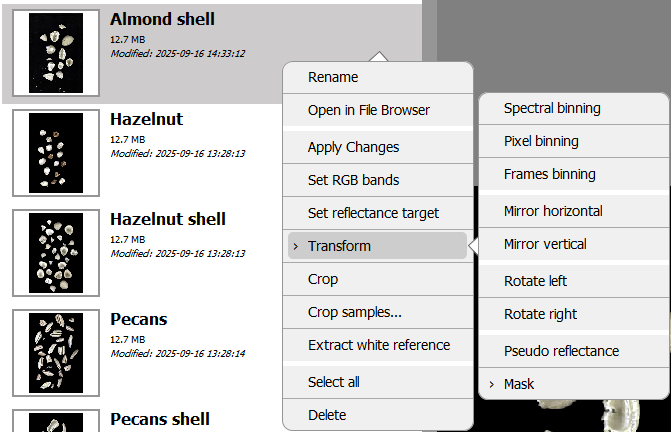
The transformation are:
-
Spectral binning - combine adjacent bands into a single band, reducing the size of the image.
-
Pixel binning - combine adjacent pixels on the same line into a single pixel, reducing the width of the image.
-
Frames binning - combine pixels on adjacent frames (lines) reducing the height
-
Mirror horizontally or vertically
-
Rotate left or right
-
Pseudo reflectance.
-
Mask
Merging images
If you select two or more images, you can merge them. Merging images .
Cropping samples
