The Breeze settings that control camera hardware, default units, and visualization are edited in the Settings GUI in Breeze. The settings are stored in the Workspace in a BreezeProperties.xml file, which means that settings are shared between all projects in the workspace.
Learn more about workspaces in Workspace guide and some technical details in Breeze properties.
Note: Each individual project also has Project options that control aspects for that specific project.
Editing settings
Launch the Settings panel by clicking the Settings button. You find it at the bottom of the screen. This shows the location of the button without an open project. Notice also that you see the Workspace location there:

The settings are grouped into several pages, listed on the left side:
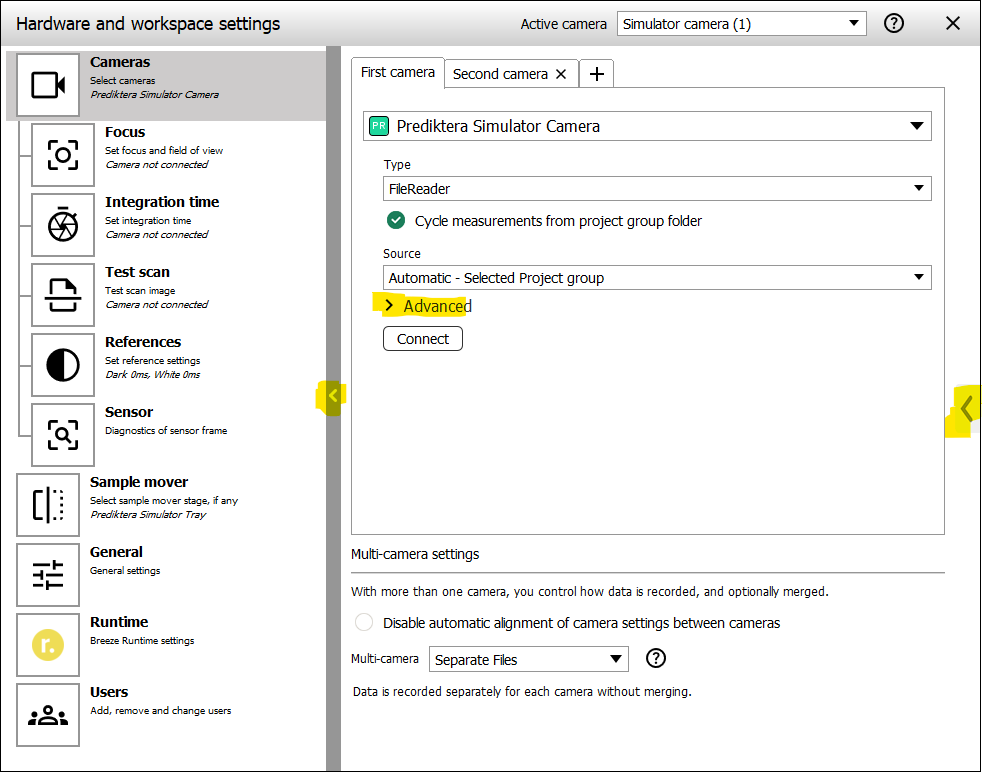
Use the arrows, highlighted yellow in the picture above, to expand or collapse sections of the page. The right arrow > means that more settings are available if you click it to expand.
Cameras and Sample mover settings
Learn about the Cameras pages for Focus, Integration time, Test scan, References and Sensor in the Hardware and settings guide which is step-by-step guide how to configure a camera.
Learn about supported hardware in Hardware guides and its subpages.
See Using multiple cameras if you want to use more than one camera.
General settings
The General settings page is pictured below.
It controls the behavior and appearance of Breeze, and also has default settings for new projects
Detailed documentation are available for some settings in Core box measurement name template, Histogram smoothing Wavelength matching.
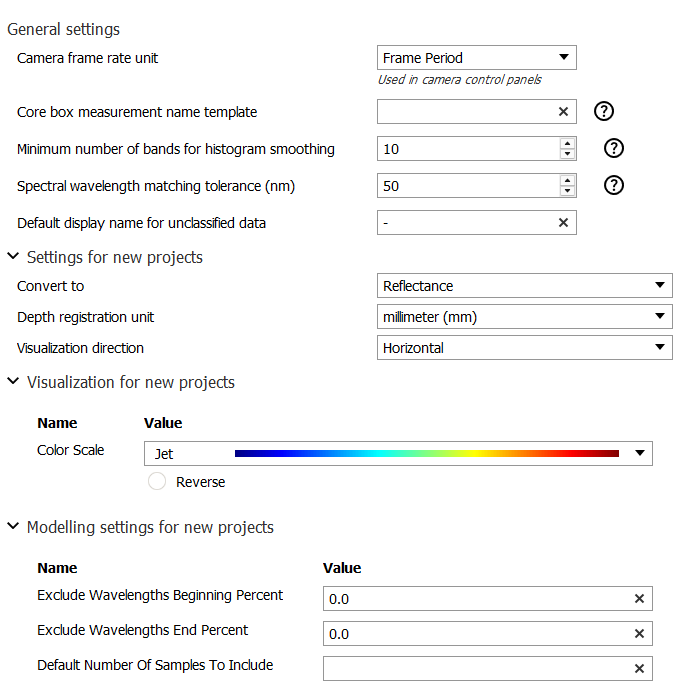
Runtime settings
The Breeze Runtime connects to cameras and other hardware and performs predictions and other calculations. The Breeze desktop application, the app Breeze Client, or third party applications connect to the Runtime to control it or obtain data. Learn more in Breeze system overview.
On the Runtime settings page you specify:
-
if the Runtime is local on the same computer you run Breeze on. If so it will be started automatically by Breeze or Breeze Client when needed. This is the normal setting. You can optionally display the Runtime log in a terminal Window if you want quick access to it. Learn more about log files in Breeze log files and troubleshooting. Use the Export Runtime settings button to create a zip with the settings and necessary files to run Workflows that have been exported to the Runtime.
-
to optionally connect to a Runtime on a remote computer. This is a rarely used option.
-
the TCP ports that the application should use to communicate with the Runtime. To learn details about these, seeIntroduction to Breeze Runtime development.
-
the settings that the Runtime should use when performing calculations. These are sent to the Runtime directly when you change a setting, but to ensure that the new settings are used, you need to restart Breeze and the Breeze Runtime. The settings are:
-
Predictor threads - how many CPU threads to use. -1 means that the number is determined automatically to match the processor of the PC.
-
ONNX threads - how many CPU threads to use for ONNX machine learning. ONNX image segmentation
-
Predictor block factor - the number of blocks that each Predictor thread handles for pixel line predictions
-
Apply changes chunks - how many lines that are predicted at once when doing Apply changes
-
You can see information on these parameters in the Runtime log file at startup. See Breeze log files and troubleshooting.
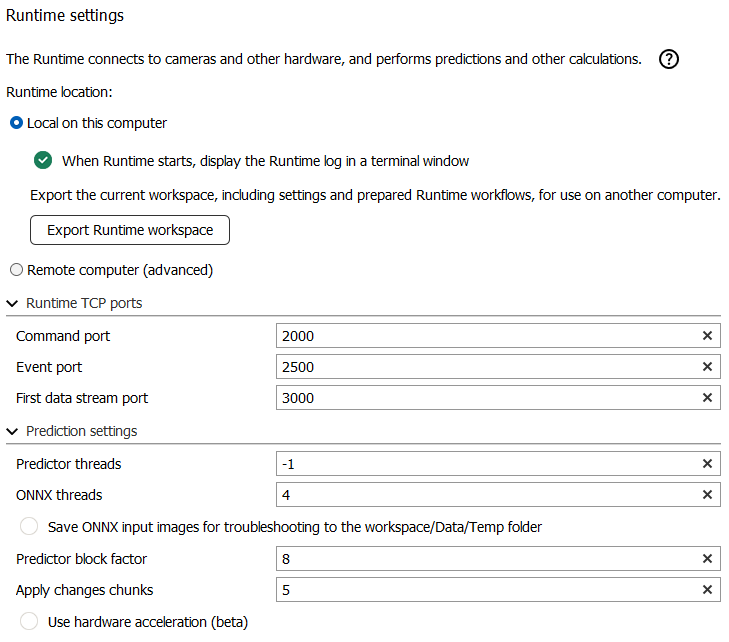
Users
When Breeze is started, by default you have full access to the whole software (as your license allows).
If you want to restrict what different users of a PC can do in Breeze, you can enable optional beta support for user management on the Users page in Settings. This allows you to create users, assign passwords, and a role to each user specifying what the user is allowed to do in the software.
When this feature is on, you have to log on to Breeze when it is started. A user’s role determines what the user can do in the software.
