A workflow consists of the data analysis steps in an Analysis Tree applied in sequence to hyperspectral data to produce output predictions. It can be seen as a data pipeline.
The workflow is used in Breeze when you click Apply Changes to perform data analysis on hyperspectral images in a project.
It can also be run in real-time in industrial applications where real-world actions can be triggered on data from the Breeze Runtime.
The Analysis Tree
On the Analysis Tree tab in Breeze, you add Descriptor nodes representing different analyses or properties of the data, and Segmentation nodes that are used to classify and mask regions in the images.
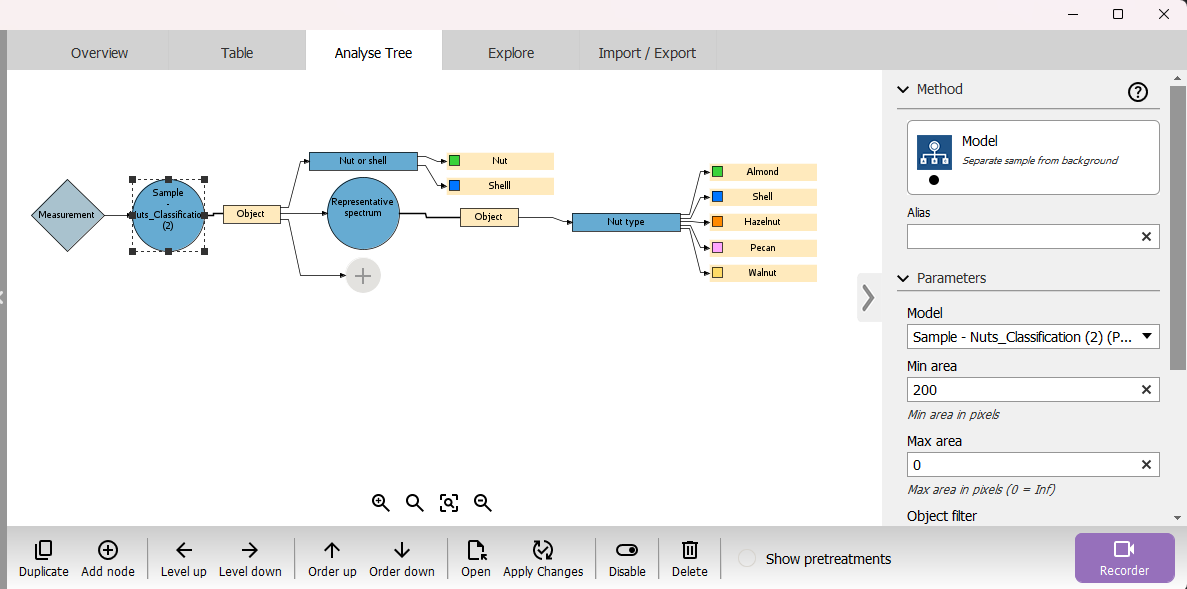
Each node has settings you can change in the right pane by selecting the node. The bottom toolbar has buttons to edit the nodes, and to apply it to the data in the project.
Data passes from the image measurement on the left to right, and top to bottom within the same level. The resulting output predictions are be visualized in the Breeze Table described below, the other tabs in Breeze for measurements, and in Recorder when you record data as a live preview.
To learn how to work with the Analysis Tree, see Workflow descriptor guide.
Descriptors
Descriptors represent different analyses or ways to process data in the Analysis Tree. Output from descriptors are data for each pixel in the image.
Segmentations
Segmentations divide the image into multiple segments or regions. Output from segmentations are data for each pixel in the image, but also samples that have their own properties, such as size and position.
The samples can be large objects, for example when identifying nuts and shells as in the tutorials. Segmentation can also just mask out uninteresting parts of a larger image, like for example vegetation in an aerial image of minerals.
Learn more in the Segmentation guide .
The Table - and different segmentation levels
The table shows data for the measurements in scope (a single image, a group or the entire project) and any samples identified in each image by the segmentations.
The columns in the table are data, that can be numeric, or images with the pixel data for the samples.
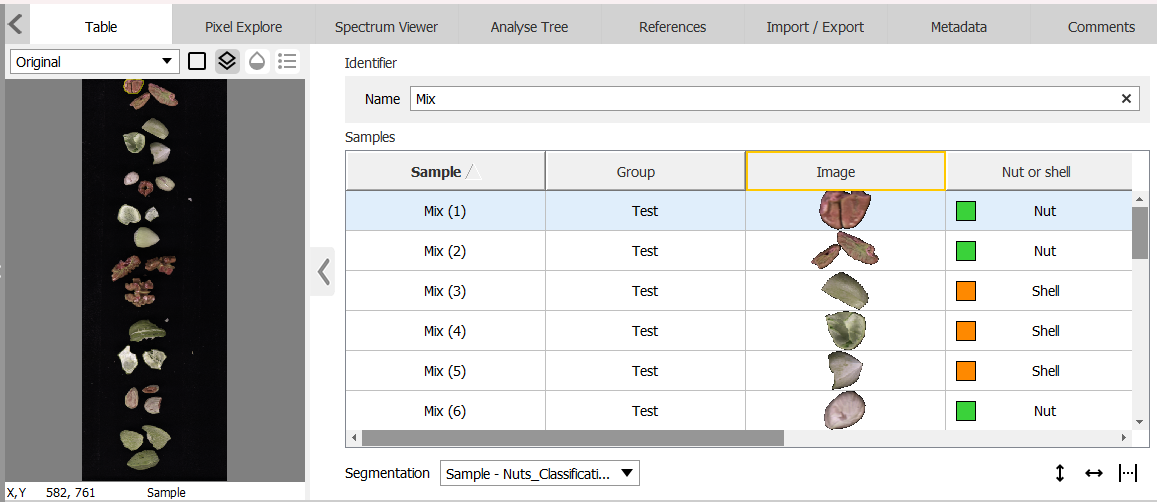
When you view images or data in the Table, you use the bottom toolbar to select the segmentation to view. Switch from viewing the original measurement to the different segmentation levels present in the Analysis tree.
The predictions are stored in measurement_prediction.raw files located next to the measurements on disk.
Learn how to use the Table in Segmentation guide .
Applying a workflow to data
The Analysis Tree needs to be applied to an image measurement to create the output predictions.
To do this manually, click the Apply Changes button available in the bottom toolbar and in righ-click context menus for images. You can apply changes on an individual image, on groups, or on all data in the project.

A progress bar is displayed when the workflow is applied. How long it takes, depends on the size of the workflow and data.
After the process is complete the updated data is available throughout Breeze.
When use Recorder to create new images from a camera, the current Analysis Tree is automatically applied to the recorded image. When you import new images, you have the option to apply the Analysis Tree or not. Importing data
Re-applying the workflow after making changes
When you make changes to the Analysis Tree settings, the models used in it or the images themselves, the changes are not automatically applied to existing data. Instead, images are annotated with an icon to show that there are changes that haven’t been applied yet.
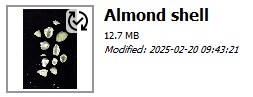
When you are ready to apply the changes, click the Apply Changes button.
Cached pixel predictions speed up applying changes
Starting in Breeze 2025.1, applying changes re-uses saved pixel-prediction data to speed up applying changes in the workflow to images in the project.
This works by Breeze keeping track of when descriptors are changed in the Analysis Tree and when they last were recomputed for each image. If nothing has changed, pixel-predictions are not recomputed which saves time and resources.
Only when you make changes to Analysis Tree descriptors, models or the images themselves, Breeze will recompute the relevant prediction data.
Note that Breeze always recomputes object segmentations when you click Apply Changes, and that this is not directly sped up by this change.
If you want to recompute everything, you can use hold down Ctrl+Shift when clicking the Apply Changes button.
Real-time workflows
Workflows can also be run in real-time in using the Continuous mode in Recorder, and from third party code in industrial applications. Introduction to Breeze Runtime development
Optional Workflows
A project can have manually created Workflows. These are managed by clicking the Workflow button for an open project.

This opens the Workflow mode in Breeze where you can add one or more workflows.
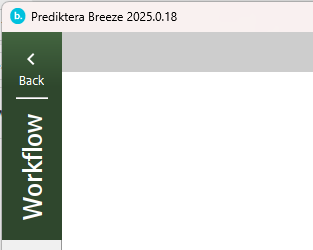
Each workflow starts out empty without any images, and with a snapshot how the Analysis Tree looked like when the Workflow was created.
You can edit the Analysis Tree in the workflow without affecting the main project Analysis Tree, and record images that are stored separately from the the main project.
