Breeze can connect to more than one camera and record data from many cameras simultaneously. Data from the cameras can be optionally merged into a single measurement when Recorder saves the data.
Using multiple cameras in Recorder
When you have configured more than one camera, as described in Hardware and settings guide, these can be used simultaneously to record data in Recorder.
At the top of Recorder you select the multi-camera record mode (this is only visible when there is more than one camera configured in Breeze):
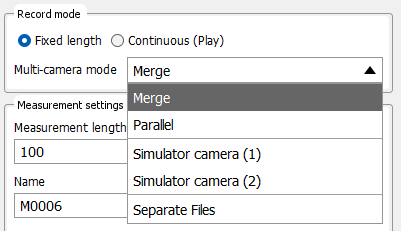
-
Merge - Data is scaled down to the lowest spatial resolution of the cameras, and data for the different bands of the cameras is merged in the order the cameras are listed in Settings. After Recorder saves a measurement, realignment can be used to attempt to adjust the sub images to co-align features in them.
-
Parallel - Data from identical cameras mounted side by side are merged across track resulting in a wider image. The spectral bands for the cameras are not merged for individual pixels. The Parallel mode is used when two or more cameras are needed to cover the whole width of for example a conveyor belt.
-
Separate Files - Separate data is captured for each camera without any merging. Tip: you can use Camera segmentation in the analysis tree to target a specific camera.
In the list you can also select an individual camera to only use that single camera (Simulator camera (1) or Simulator camera (2) in the above screenshot).
When you have selected the multi-camera mode Merge or Parallel, data will be merged as it is captured by Breeze, before the analysis tree workflow is applied to the data.
Learn more about Merging images.
How merging works - only for cameras with different wavelengths
The merge method Merge works by first scaling down data to the lowest resolution of the cameras. Then data for each camera is appended to each pixel, in the order the cameras are listed in Breeze Settings. This means that you should configure your cameras in Breeze ordered by increasing wavelengths to get a merged data cube with ordered bands.
Merging with Scale Down only works for cameras with non-overlapping wavelength bands, because the bands in Breeze have identifiers, and more than one band with the same identifier will cause problems.
The Parallel merge method of course works with identical bands, because that is what is designed for.
Optional co-alignment - not for Continuous (Play) real-time
When recording a measurement with the Fixed length Record mode, data is first saved for all cameras and then merged to combine the bands of the cameras for each pixel in the image.
Here an optional realignment algorithm can be used to process the images so that features in the images align. Learn more about this in Merging images.
In real-time execution with the Continuous (Play) Record mode, data is never aligned, corresponding to the realignment algorithm None. This is because the realignment algorithms do not work in real time.
Multi-camera mode and merge settings
The multi-camera and merge settings are listed at the end each camera’s page in Settings:

The multi-camera mode is the same setting that is used in Recorder. If you change it in one place it will update in both.
The settings for merge and realignment are used both when using Recorder as well as the default settings for manual Merge.
