Predicted data are output data from Breeze’s analysis tree for a specific segmentation. You select the analysis tree segmentation to export, and other settings, as well as the output file type. The output data are saved in the different bands of the resulting image.
How to export
Export always applies to the open project in Breeze, so first make sure a project is opened.
Next, specify the scope of the export by selecting the whole project, one or more groups group, or one or more individual measurements inside a group:
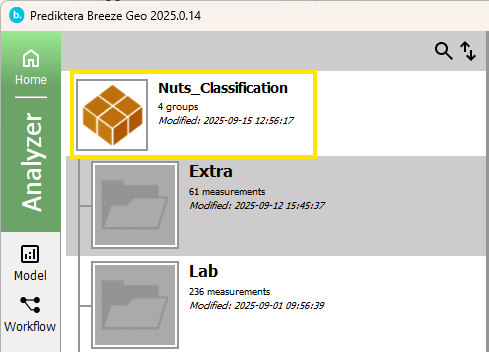
Tip: multi-select distinct groups or measurement by CTRL click or select a range with Shift-click.
Launch the export wizard on Import / Export tab by clicking the button corresponding to the export you want to do.
A wizard is started that will guide you making settings for the export. This wizard first asks you for the target folder for the export:
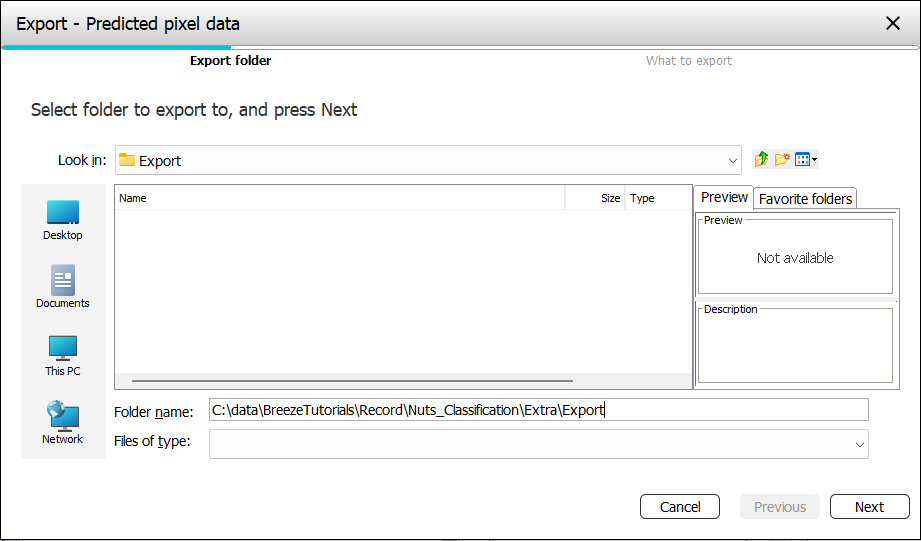
Click Next, and you will be asked for settings for the type of export you selected (described separately for each export).
Finish the wizard to perform the export, and wait until it finished. The data for the selected items will be exported to the folder you selected.
If you make a large selection, or make complicated export exporting can take a long time. For larger data, it is a good idea to start on a single measurement before trying to export many at once.
The export settings look like this:
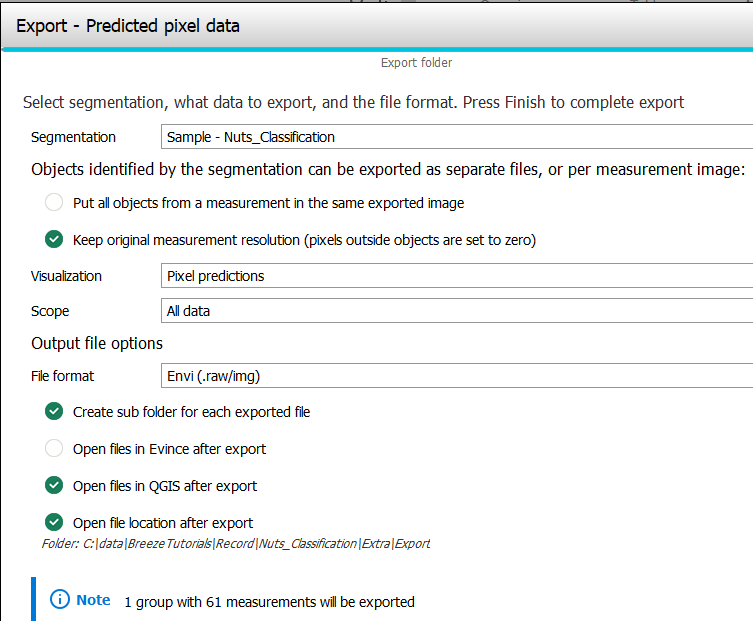
-
Segmentation - The Analysis Tree with its segmentations and analyses can result in many different objects that have different data. During export you select the segmentation you want data for.
-
The objects identified by the segmentation can be exported as separate files, or per measurement image:
-
Put all objects form a measurement in the same exported image. If not selected, each exported object will be a separate image.
-
Keep original measurement resolution (pixels outside object are set to zero). When a segmentation such as Grid and insets is used to create smaller objects you can optionally save each object in an image with the same size as the original measurement. This makes it possible to use overlay images in external software to visualize the data on top of an original image.
-
-
Visualization
-
Pixel predictions if you predictions for individual pixels in the image.
-
Object descriptor if you want to select an object descriptor and use its value for all pixels of the object.
-
Object descriptor
For Object descriptor, you then get to select the Descriptor to use:

Pixel predictions
For Pixel predictions you get different options:
-
Scope - select between
-
All data - all available data for the selected segmentation are saved to the image
-
Single classification analysis. Select the analysis to use:
-

Single quantification property. Select the analysis and property to output:
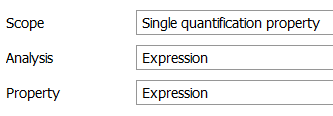
-
Output options
-
File format - select between the ENVI (.raw/.img) or MATLAB (.mat) file formats.
-
Create sub folder for each exported file - if a folder for each object or measurement should be created. Otherwise all data is placed in the same folder.
-
Open files in Evince after export. Launch Prediktera’s software Evince and open the exported files for further analysis.
-
Open files in QGIS after export. Launch QGIS and open the exported files for further analysis. This is particularly useful for UAV or other geographical data. (This option is only for exporting spectral or predicted data to images).
-
Open file location after export. The folder you exported to is opened in File Explorer for quick access to the files.
At the bottom of the page you also see a preview of how much data will be exported, given what you selected in Breeze before triggering the export.
